OnSong 2024 is here! LEARN MORE
User Manual
Live Bar Settings
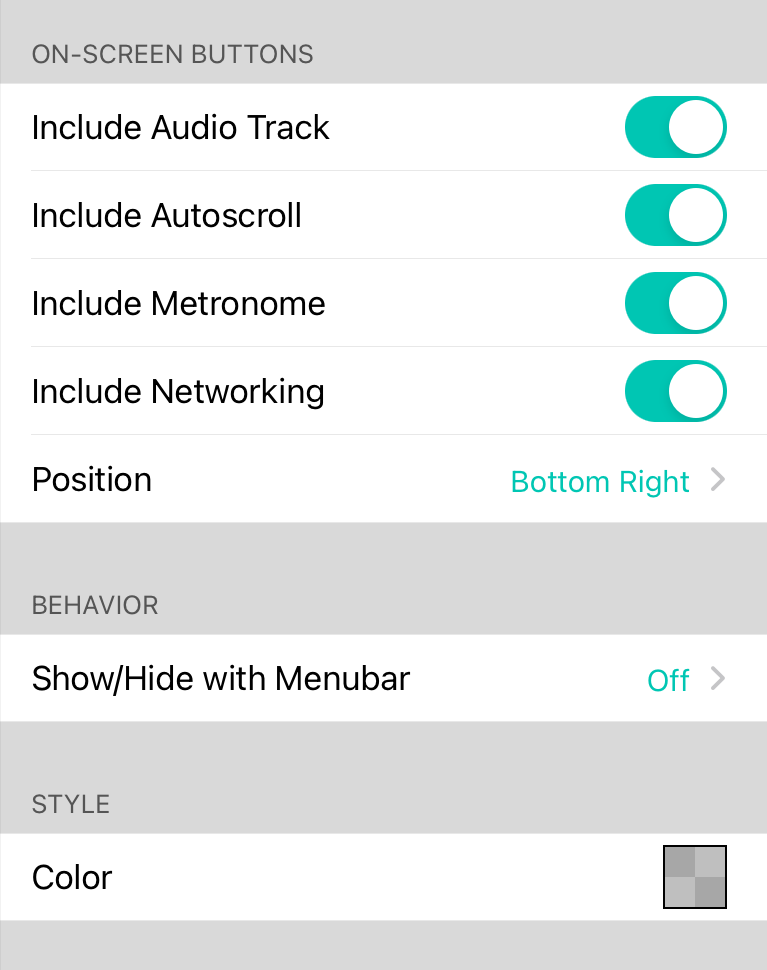
The live bar contains four buttons by default. These buttons are arranged in a square in the lower right corner of the screen. If you don't use all of the live bar functions, you may find it convenient to remove some of these buttons to avoid tapping them, or to remove visual clutter.
This section contains switches for each button, allowing you to turn them on and off as needed.
- Include Audio Track turns the audio live bar button on or off. Default is on.
- Include Autoscroll turns the autoscroll live bar button on and off. Default is on.
- Include Metronome turns the metronome live bar button on and off. Default is on.
- Include Networking turns the ad-hoc networking live bar button on and off. Default is on.
- Enable Large Buttons displays the live bar buttons at double the size if enabled. (iPhone only)
- Color displays a color picker interface that allows the color and opacity of live bar buttons to be changed.
Configuring Live Bar Settings
Earlier versions of OnSong included additional sections on this screen. These have been moved to be accessed more readily from the settings screen as well as provide access from within the live bar menus.
- Audio options can now be found in Settings » Live Settings » Audio Playback.
- Autoscroll options can now be found in Settings » Live Settings » Autoscroll.
- Networking options can now be found under Settings » Menu Settings » Sharing.
These settings allow you to configure advanced options for live bar functions. Options are arranged by each live bar button with the topmost section reserved for changing the visibility of each button in the live bar on the lower right corner of the screen.

