OnSong 2024 is here! LEARN MORE
User Manual
Settings
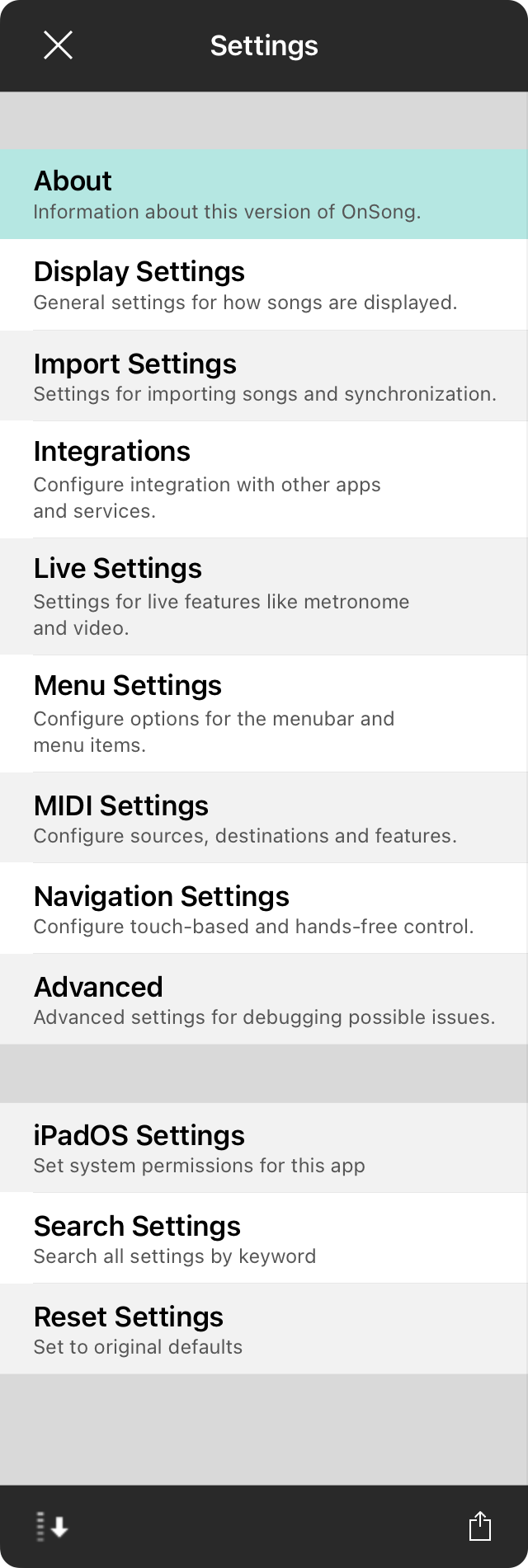
For every musician, there's a different way of doing music. OnSong is a powerful app that works for most users out of the box. Use the settings screen to tweak the app to meet your specific needs.
When accessing these from the iOS Settings app, they may appear differently and also allow you to configure what you want to Allow OnSong to Access.
This screen appears with the following sections:
About
Information about this version of OnSong.
Display Settings
General settings for how songs and the user interface are displayed.
Import Settings
Settings for imports songs and synchronization.
Live Settings
Settings for live features like metronome and video.
Menu Settings
Configure options for the menubar and menu items.
MIDI Settings
Configure sources, destinations and features for sending and received MIDI commands in OnSong.
Navigation Settings
Configure touch-based and hands-free control.
Advanced
Advanced settings for debugging possible issues.
Reset Settings
This function will clear your user preferences, resetting to factory defaults. This will keep your OnSong library, but all settings you have made in the Settings screen will be reset. In addition, user interface prompts will reappear.
How to Access
You can access the settings screen through the Utilities Menu or through the Settings app located on your device's home screen. If accessing from the Settings app, tap on OnSong under the Applications section located on the main screen of the Settings app. The same settings will appear on the right side.
The Settings screen that appears in the app allows you to navigate settings. Tap Done in the upper right to apply the settings change you make, or tap on the Cancel button to close the Settings screen without applying the settings. In addition, you can change the sort order of the sections displayed on the left using the Sort Alphabetically switch at the bottom.
On the iPhone, all sections are displayed at once. Tap on the bookmark icon in the upper right to quickly jump to a section to change.

