User Manual
Edit Song Set
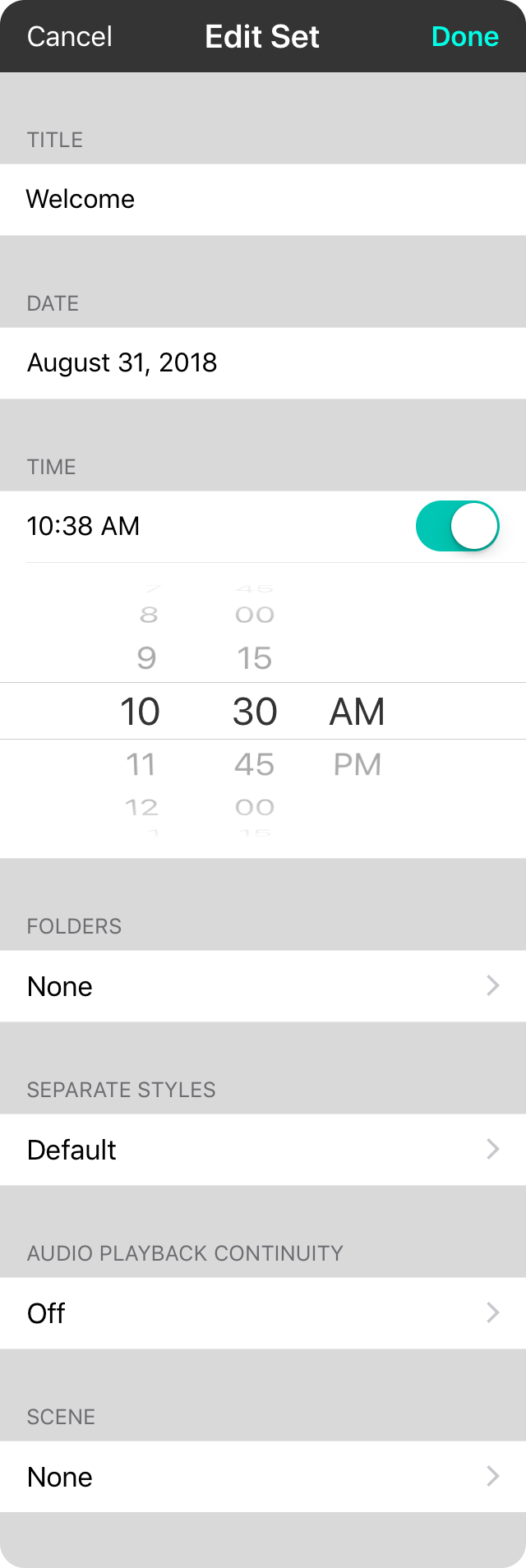
The primary function of the edit song set screen is to rename the set. You can change the following:
Date
Tap on this field to change the date on which you are planning to play the set. This is used for tracking when songs are played to provide you information for song reporting, when it was last played, or popularity information.
Title
This is an optional field that can be changed to a more descriptive name for the set. When entered, this will be used when displaying the name of the set instead of the date.
Folders
Tapping on this field will display the Choose Folder Screen, allowing you to choose one or more folders in which the set should be placed.
Separate Set/Song Styles
Sets contain songs from your master library. But what if you want to change the key of a song in a set without effecting the song in your master list? You can use separate set/song styles. This will allow you to style and transpose songs in the set without affecting the master song library.
- Default uses the settings that you have configured under the Utilities Menu » Settings » Menu Settings » Songs » Sets.
- Off saves any changes you make to the song within the set to your master library. This will not effect other sets that have Separate Set/Song Styles turned on.
- On saves any changes made to the set and not to the master library or any other set.
Audio Playback Continuity
If you are using backing tracks in your set, this setting allows you to play through all the backing tracks like a playlist. The default setting can be found in Settings » Live Settings » Audio Playback.
- Off requires that each audio track be played with user interaction or a trigger.
- On allows audio tracks to play through all songs in a set without user interaction.
- Repeat allows audio tracks in a set to be played back continuously. Once the last audio track in the set is played, the first audio track in the set will be started.

