User Manual
Sync with Dropbox
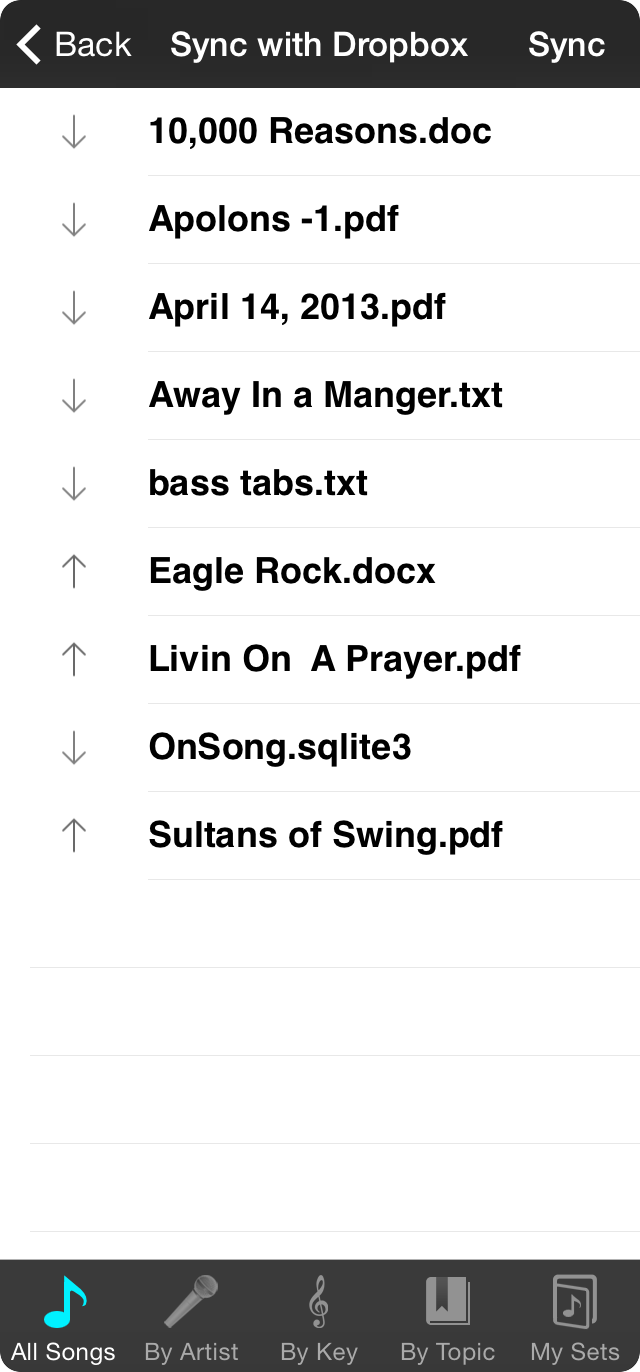
When you synchronize with Dropbox, OnSong will create or use a folder in your Dropbox to store the contents of your library folder. This folder contains files, settings, and the OnSong database file called OnSong.sqlite3. When these files are synchronized, it allows your library to stay up to date on multiple devices.
Authorization
You will need to authorize OnSong to access your Dropbox the first time you attempt to use it. This will either open a web-based authentication screen from inside of OnSong, or redirect you to the Dropbox app on your device if installed. Once your account is linked, you can use Dropbox without signing in again unless your account becomes unlinked for some reason, or if you access Dropbox in OnSong from another device.
File List
The files contained in your OnSong library and files stored in the synchronization folder on the remote server are presented in this list. In addition, arrows indicate the direction of synchronization that must occur. This is determined based on file system timestamps.
- Down the file must be downloaded from the remote server.
- Up the file must be uploaded to the remote server.
Note: The OnSong database file is always downloaded and synchronized with the local database file and then uploaded back to the remote server.
Performing Synchronization
Tap on the Sync button in the upper right corner to begin the synchronization process. The status of the synchronization is provided by highlighting the files that are being uploaded, downloaded, or completed in the list. In addition, the Sync button is replaced with a percentage representing the progress of the synchronization.
Note: The default synchronization folder is called OnSong. You can change the name of this folder under Settings Ľ Import Settings Ľ Synchronization Ľ Sync Folder. If you would like to be able to view and edit text-based documents contained in your OnSong database, be sure to turn on Sync As Files.

