OnSong 2024 is here! LEARN MORE
User Manual
All Songs
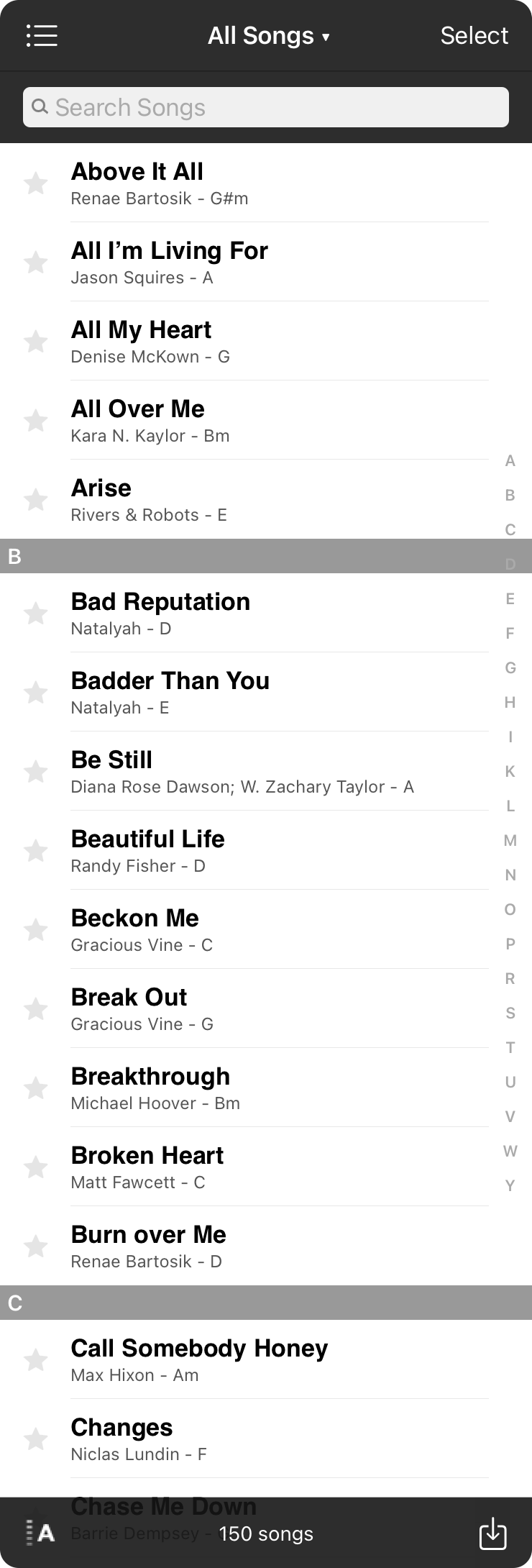
The all songs menu is used to manage your song library. From here you can choose songs to view. Let's take a look at the actions you would typically perform in this screen:
Adding Songs
Creating and importing your songs is a central task in OnSong. Tap on the + button in the lower right corner to open the Add Songs screen.
Browsing Songs
Songs are displayed as rows in this menu. You can scroll through songs by flicking your finger. When more than 30 songs exist in the list, an alphabetic index appears on the right side. Tapping on a letter on the right will scroll to that section of the song list. The list is also contains section dividers to aid in the location within the list.
Each row contains an icon to indicate the song's favorite status, the song title, artist, and key of the song. Tap on the icon on the left to cycle through standard icons. Tap on a song to view it in the Song Viewer.
Note: Tapping on the title in the songs menu will scroll the list to the top.
Editing Mode
Tap on the Edit button in the upper right corner to enter editing mode. You can use this to perform additional actions on songs without first viewing them.
Organizing with Books
Books are used to organize your song library into logical partitions (such as Christmas songs or songs for specific band). Tap on the Books button in the upper left corner to create and manage your books.
Searching
The search bar can be used to search the current list of songs. Tap into the search bar and type a keyword. OnSong searches the song title, song number and content.
OnSong does not search while typing since this is a deep search of content. Use the Quick Pick feature for finding songs by title/artist.
Sorting Songs
Tap on the sort button in the lower left corner of the screen to choose how you would like to sort. This opens the sort menu. The button indicates the current sort method using an icon.

