OnSong 2024 is here! LEARN MORE
User Manual
Audio Inputs
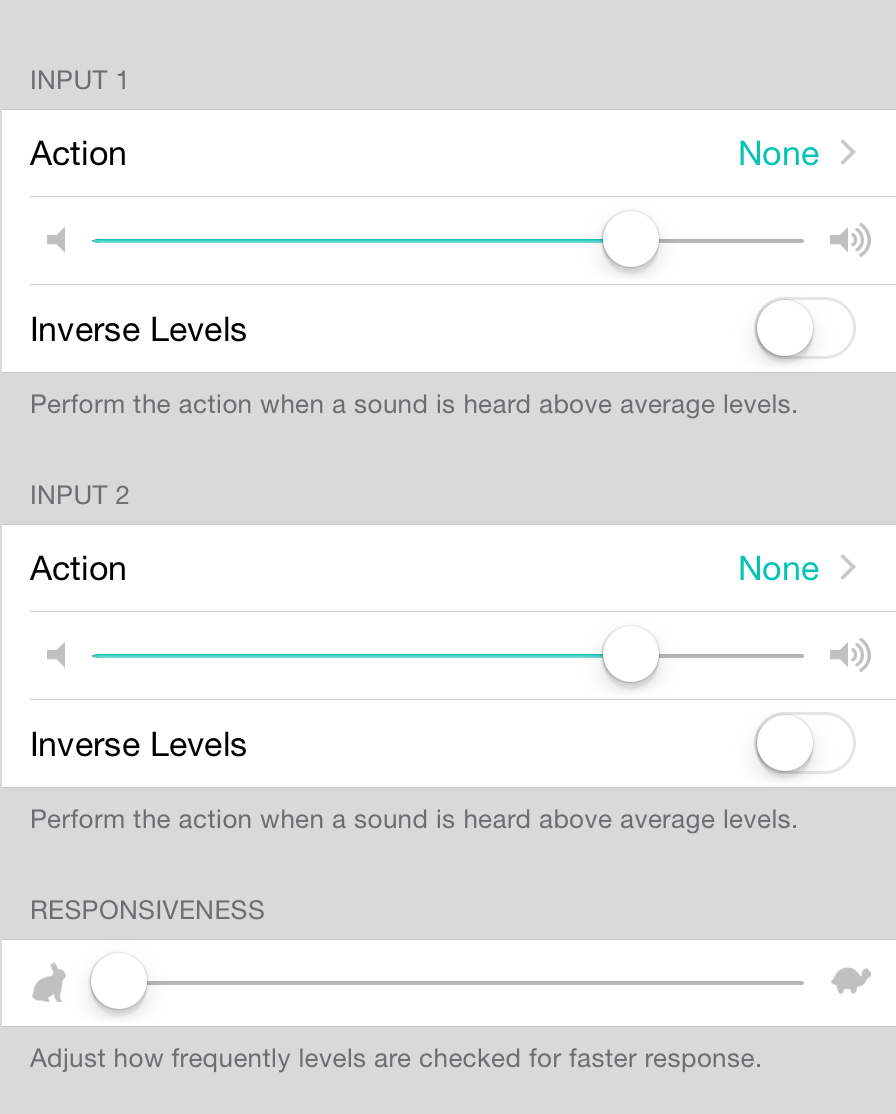
The audio inputs settings screen lets you perform actions when input is heard through the built-in microphone, line-in headphone jack or other audio hardware.
Using audio as a way to control OnSong has a number of great uses including:
- Setting a Tap For Tempo action to determine the tempo of the song by clapping your hands or tapping the device.
- Dynamically change stage lighting using the Scenes add-on by creating sequences with multiple steps and then performing the Continue Scene action.
- Connect multiple inputs to drum triggers or other input methods for controlling OnSong from a drum pad.
Inputs
OnSong supports up to two channels of input. Typically only Input 1 can be used with the built-in microphone or line-in jack. To configure each input, adjust the following options:
- Action lets you choose an action to perform when input from the audio device exceeds the threshold in comparison to the average sound volume.
- Threshold lets you adjust the threshold at which audio level input should result in the specified action. This is set to 75% by default which requires a decibel change of 75% above average levels. Note: use lower thresholds for retrieving variable sound values to map to actions.
- Inverse Levels will invert the value that is sent to the action. For instance, if the sound levels are at 67%, the value sent would be 33% instead.
Responsiveness
The audio listening engine polls audio input at regular intervals. By default the audio listening engine is very responsive to immediately respond to audio events. This allows it to be used for tempo settings. However this high polling rate may reduce performance on older devices. You may also want to avoid accidental actions if you accidentally roll a drum pad. Change the responsiveness slider to balance response times with system performance and your audio input method.

