User Manual
Low Light Mode
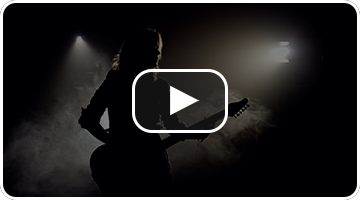 One of the advantages to using an iPad on stage is that it is automatically backlit. This means that you don't need to supply additional lighting for paper charts. Because it's backlit, it's also easier to read even though the screen is smaller. You get higher contrast and sharper text. Low light mode applies to all your file types including text-based chord charts, PDF files, and other imported file types that are viewed as PDF files.
One of the advantages to using an iPad on stage is that it is automatically backlit. This means that you don't need to supply additional lighting for paper charts. Because it's backlit, it's also easier to read even though the screen is smaller. You get higher contrast and sharper text. Low light mode applies to all your file types including text-based chord charts, PDF files, and other imported file types that are viewed as PDF files.
When To Use
If you play on a dimly lit stage or outdoors, you may quickly come to appreciate this advantage. But using white paper and black text is not ideal for these environments. The bright light can be hard on your eyes. In addition, the ambient light from screens can cause your face to glow white on stage. To make things easier on your eyes and less distracting for your audience, use low light mode.
Enabling Low Light Mode
Low light mode automatically follows the dark mode settings in iOS/iPadOS. This means that if your device goes into dark mode at night, OnSong's dark mode will enabled as well. You can also change low light mode by using an action. You can adjust the default behavior of low light mode in settings by going into Settings » Display Settings » Low Light Mode.
Additionally, you can change low light mode or how it appears per song. To do this, open the Style Preferences menu by tapping on the sliders icon in the Menubar and choose the Document tab. You can use the low light mode button to toggle the low light mode independent of the dark mode of the device. You can also adjust the low light mode on a per-song basis if desired.
Now your chord chart and menus will appear with a black background and white text. If you want your menus to retain their white background and black text, you can change this settings in Settings » Display Settings » Low Light Mode » Use Dark Menus and Interface.
Setting an Action
You can also toggle low light mode on and off using either a foot pedal, hot corner, or MIDI trigger.
- To set a foot pedal action, go into the Foot Pedal Setup Screen, tap on a foot pedal and then pick the Toggle Low Light Mode action in the Actions Menu.
- To set a hot corner or navigation zone action, go into Settings » Navigation Settings » Hot Corners or Navigation Zones and choose the Toggle Low Light Mode action for a specific region of the screen.


