User Manual
Visual Settings
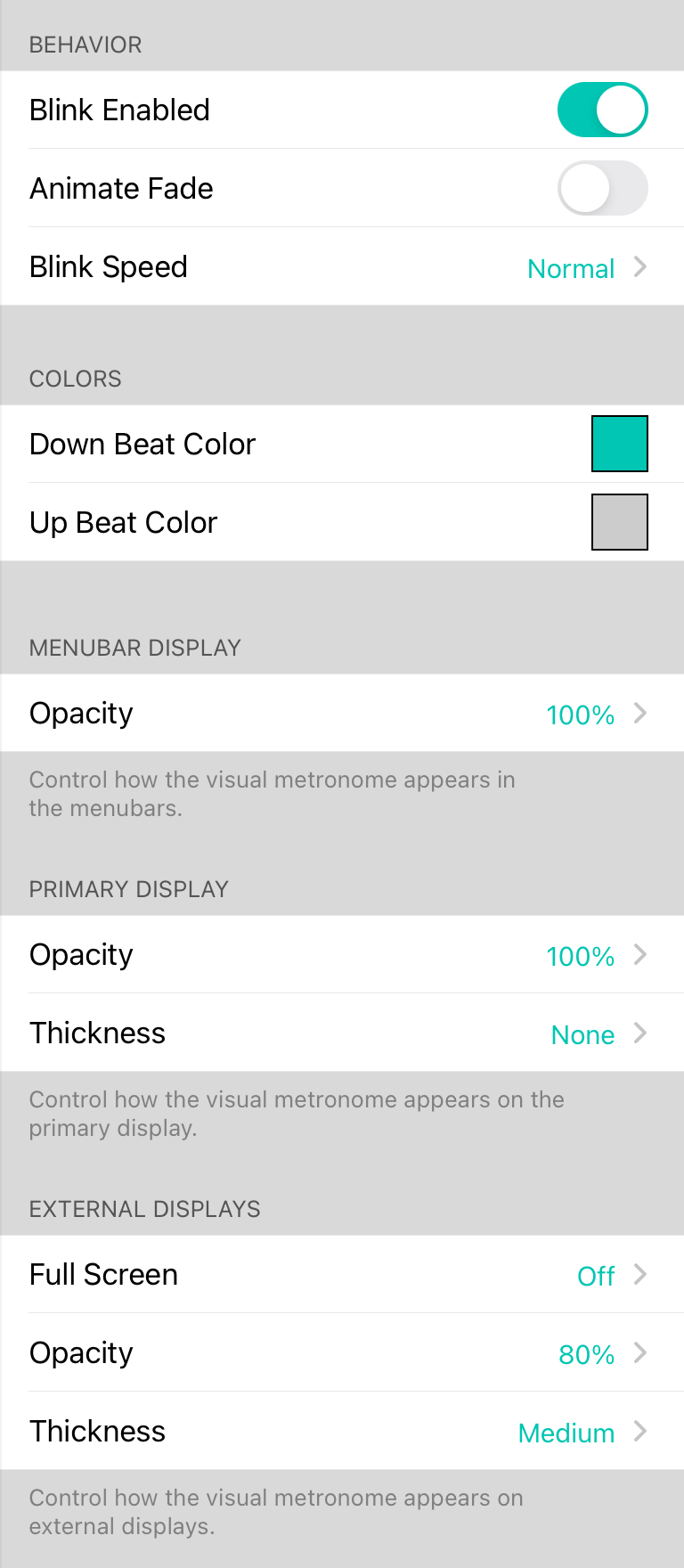
In some settings an audio metronome is not suitable. In this case, a visual metronome can be used to start a song in the right tempo. The visual settings section in metronome settings provides the following options to customize how the metronome appears.
Colors
This is the color that is flashed when a regular or down beat is played. Set the colors to be different to differentiate the down beat from the rest. The down beat color represents the first beat in the measure. The up beat color represents all other beats.
Tapping on a row will display the Color Builder allowing you to customize the color palette or pick from one of these preset colors:
- Black turns of the visual flash for the beat.
- Red flashes red. Default.
- Orange flashes orange.
- Green flashes green.
- Blue flashes blue.
- Purple flashes purple.
- Pink flashes pink.
- Grey flashes grey.
Menubar Display
The visual metronome blinks the menubar of OnSong. You can adjust the opacity of this blinking to make it less intense. Options include Off to 100% in 10% increments. Default is 100%.
Primary Display
In addition to blinking the menubar, OnSong can also flash the border of the primary display. This is useful if you are playing without a menubar or need additional visual reinforcement. You can change the opacity from Off to 100% in increments of 10%. By default, the opacity is set to 100%. You can also adjust the thickness of this flashing border. Thickness can be adjusted to:
- None turns off the border flashing of the metronome. Default.
- Hairline produces a very subtle border of one pixel.
- Thin produces a border of 2 pixels.
- Medium produces a border of 4 pixels.
- Thick produces a border of 8 pixels.
- Thicker produces a border of 12 pixels.
- Thickest produces a border of 24 pixels.
External Displays
When using stage monitor mode your musicians may also want to have a metronome. This section allows you to adjust how this appears. You can change the opacity from Off to 100% in increments of 10%. By default, the opacity is set to 80%. You can also adjust the thickness of this flashing border. Thickness can be adjusted to:
- None turns off the border flashing of the metronome.
- Hairline produces a very subtle border of one pixel.
- Thin produces a border of 2 pixels.
- Medium produces a border of 4 pixels. Default.
- Thick produces a border of 8 pixels.
- Thicker produces a border of 12 pixels.
- Thickest produces a border of 24 pixels.

