User Manual
Search and Import
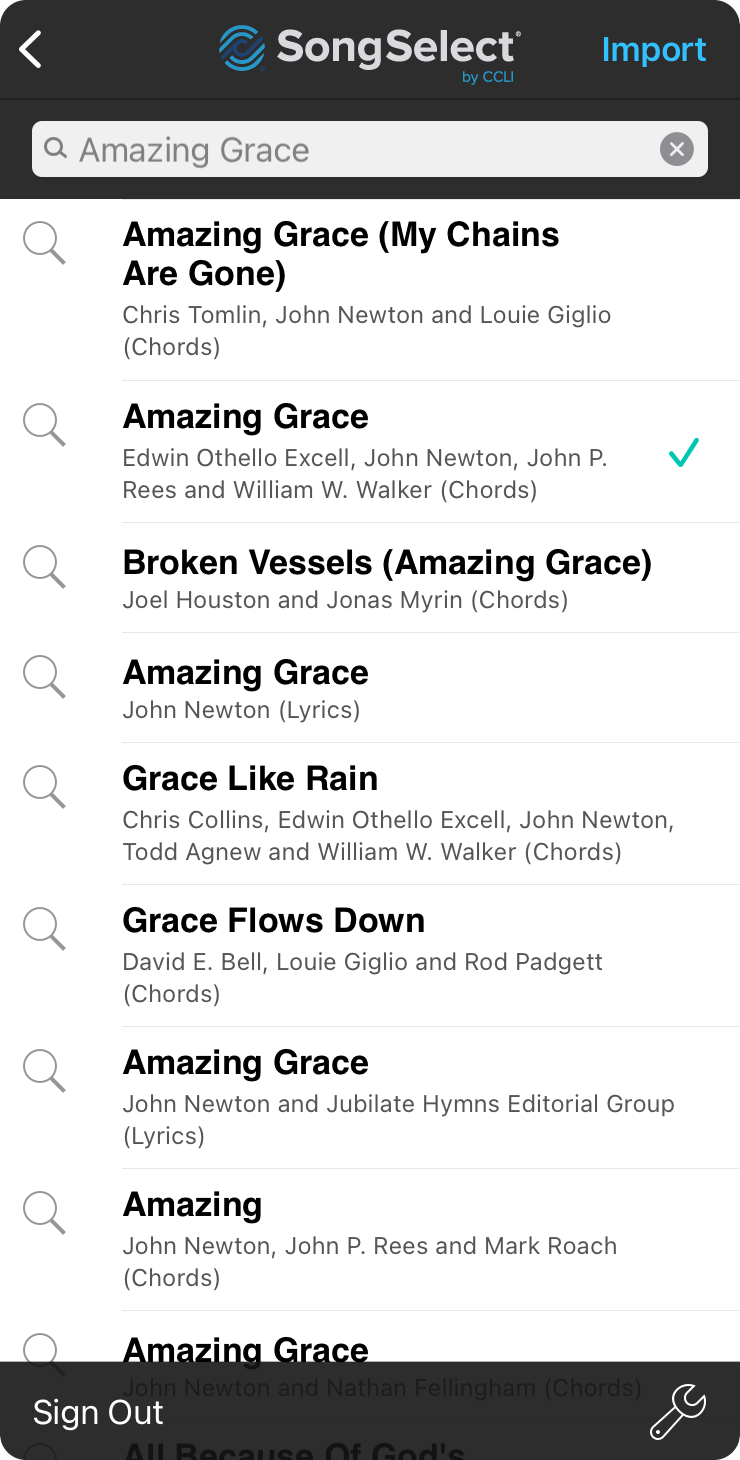
This is the main interface of the SongSelect import process once you're signed in.
Searching
Get started by entering some keywords in the search bar. OnSong returns the search results including the song title and artists. Enter a CCLI Song # will return the song selected for import.
SongSelect makes chord charts available in PDF format. However, not all songs are available as chord charts. OnSong displays the (Chords) to the right of the second line if a chord chart is available. Otherwise the word (Lyrics) appears.
Previewing
Tap on the magnifying glass icon to the left of each song to confirm it's the correct version you are looking for. This will display the lyrics of the song in a new window so you con confirm it's the song you want to import.
Importing
To import songs, tap on the name of the song to check or uncheck each row. This lets you import multiple songs at once. Then tap on the Import button in the upper right corner to start downloading your charts into your OnSong library. OnSong imports both the PDF chord chart as well as the text-based lyrics simultaneously so you have both.
Toolbar
The toolbar contains a button to sign out of your SongSelect account. Use this if you are having trouble with your account.
On the right is a wrench icon which gives you further control over the the types of content that can be searched and imported using the SongSelect Settings Menu.
If you do import both the PDF chord chart and lyrics, you can toggle these using the Conversion Toolbar in the Song Editor.
Note that importing charts from SongSelect counts against your download quota. Use the preview button to view charts before you import them.


