User Manual
Edit Mode
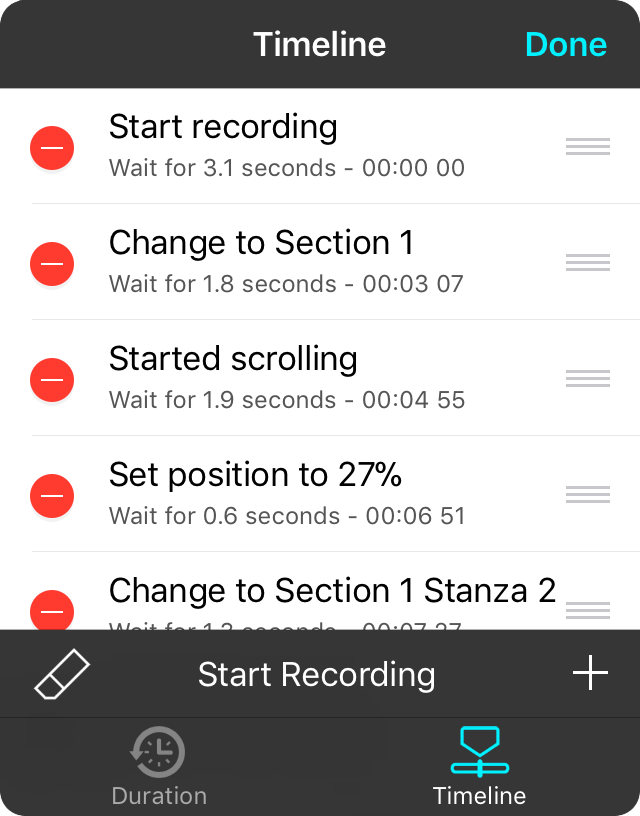
When you tap on the Edit button in the upper right corner of the screen, you can make changes to events in your timeline.
Deleting Events
Tap on the red minus icon on the left side to reveal a Delete button. Tapping on the delete button will remove that event from the timeline.
You can also delete events from the timeline by swiping from the right to left when not in edit mode.
Reordering Events
You can change the order of events in the timeline by tapping and dragging on the reordering handles on the right side. This will automatically update timecode based on the amount of delay on each event.
Editing Events
While recording is the fastest way to set what you want to happen, it may not be accurate enough for your needs or you may even want to adjust the parameters of the action. Tap on the row to open the Timeline Event Editor. Here you can change the timecode of the event as well as the action to perform and even parameters that may be supported.
Adding Events
You can also add events manually to the timeline by tapping on the + button in the lower right corner. This will open the Action Picker to pick a momentary action.
Once the action has been added to the list of timeline events, you can rearrange it in the list or tap to edit the timeline event.
When you are all done, tap on the Done button to save your changes to the timeline.


