User Manual
Window Menu
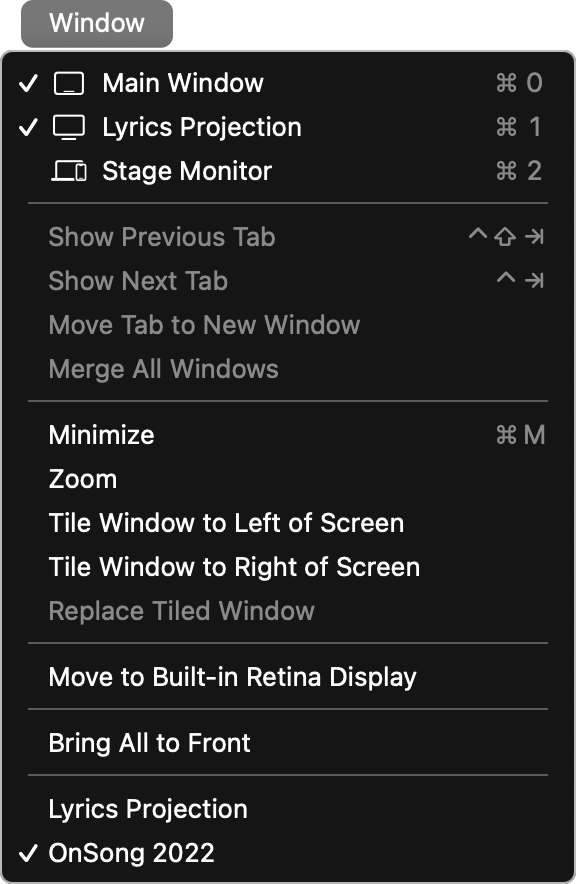
The window menu provides options for managing windows in the app.
Main Window
This is the main OnSong screen that contains the song viewer and the main user interface. You can tap to toggle this window on and off. You can drag and resize the window into the main screen or external screens. OnSong will retain the window size, position, screen, and fullscreen status.
Lyrics Projection
This option toggles the lyrics projection window. You can drag and resize the window into the main screen or external screens. OnSong will retain the window size, position, screen, and fullscreen status.
Stage Monitor
This option toggles the lyrics projection window. You can drag and resize the window into the main screen or external screens. OnSong will retain the window size, position, screen, and fullscreen status.
Minimize
This option will minimize the currently selected window into the dock.
Zoom
This option will cause the window to take up all available space on the current screen. You can choose this option again to go back to the original window size.
Tile Window to Left/Right Side of Screen
This option causes the window to be sized to fit in half of the screen and moved to the left or right side accordingly.
Move to Screen
This option will appear when more than one screen is available, allowing you to move the selected window to different screens without dragging and dropping it there.
Bring All to Front
This option will take all windows that have been placed under other applications to the foreground.


