User Manual
Edit Lights and Groups
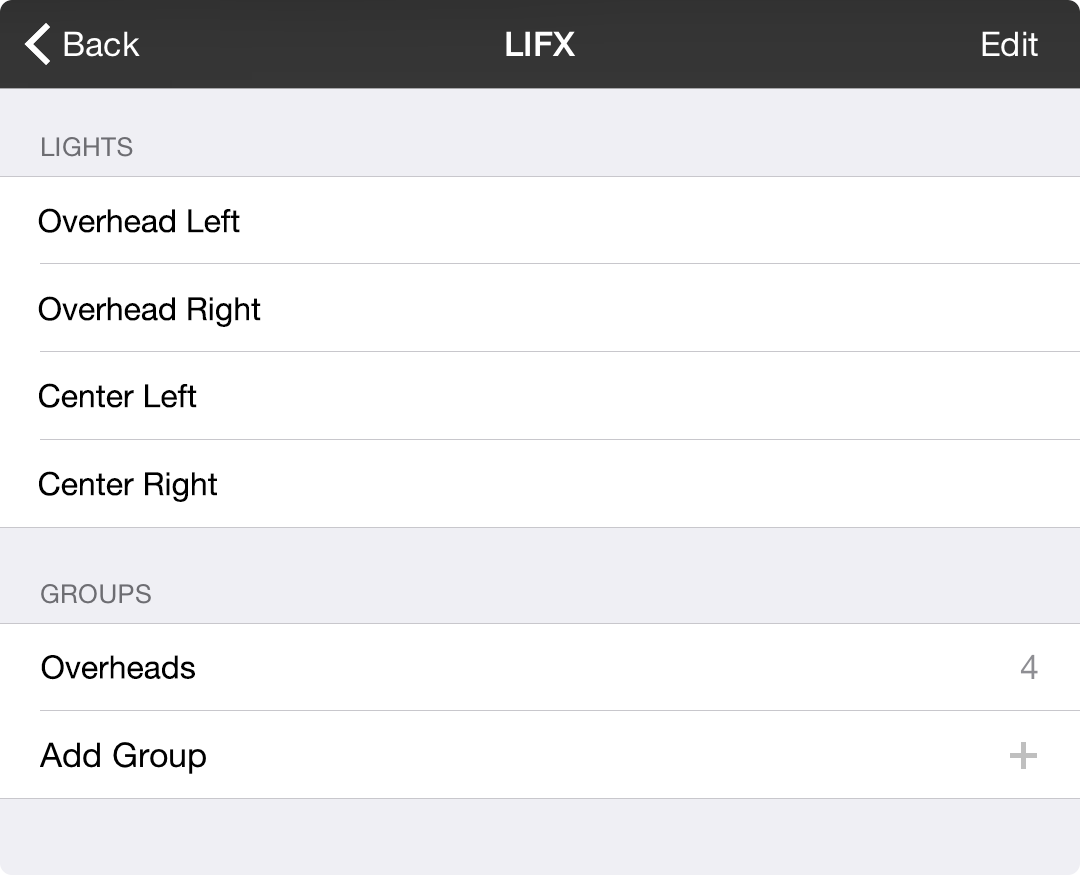
When you tap on an enabled bridge in the bridge editor, you can view and edit lights and groups connected with that bridge.
Lights
All lights connected to the bridge are displayed in the lights section. Tap on each light and it will physically blink to show you where it's located.
Tap on the Edit button in the upper right corner and then tap on a light in the list to rename the light.
Removing lights may require you to follow the manufacturing instructions depending on the lighting platform.
Groups
Groups allow you to refer to multiple lights more easily. Not only is this more convenient from a setup point of view, but it also allows those lights to act immediately without delay.
Tapping on groups that are already in your list will physically blink the lights in that group so you can identify it. The number of lights associated with the group appears on the right side of each row.
Tap on the Add Group button to open the Group Editor to name your group and add lights to it.
Tap on the Edit button in the upper right corner to enter edit mode. Here you can delete groups, or tap on the name of the group to open the Group Editor to rename it or add and remove lights to the group.


