OnSong 2024 is here! LEARN MORE
User Manual
New Set
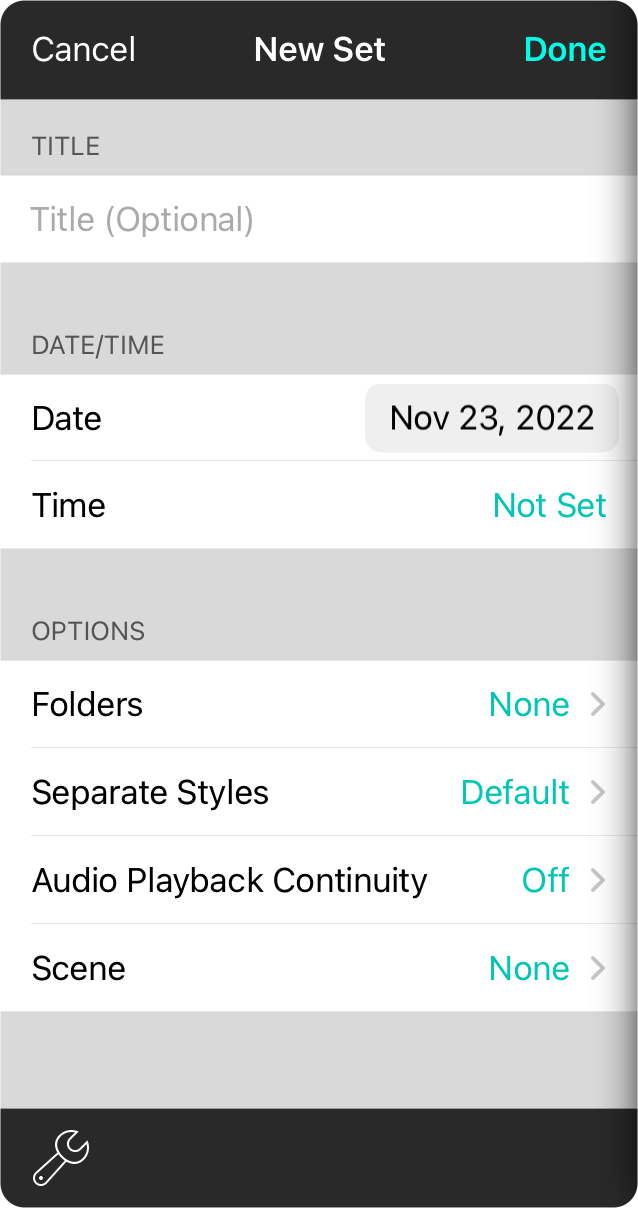
Creating a new set is really easy. Tap Done to create the set and begin pulling songs right away. You can also customize your set on this screen by change the date, typing an optional title or changing other parameters like:
Title
This is an optional field that can be set to a more descriptive name for the set. When entered, this will be used when displaying the name of the set instead of the date.
Date
Tap on this field to select the date on which you are planning to play the set. This is used for tracking when songs are played, giving you information for song reporting, when it was last played, or popularity information.
Today's date or the nearest typical day is automatically selected. If you have more than a few sets and add another, OnSong will prompt if you would like to schedule sets on Typical Days. If you agree, OnSong will evaluate your sets to determine what days of the week you usually create sets. You can change this preference by tapping on the wrench icon to open the Typical Days Settings screen.
Time
The time field is optional. To set a time, tap to enable time and then use the time picker. This has an effect on how sets are displayed as they will display the time when certain events in the set are to occur. The duration of each song or moment is then used to set the time for each item in the run sheet.
Folders
Tapping on this field will display the Choose Folder Screen, allowing you to choose one or more folders in which the set should be placed. If you've already selected a folder, the set you are creating is automatically added to that one without requiring you to choose additional folders. Optional.
Separate Styles
Sets contain songs from your master library. But what if you want to change the key of a song in a set without affecting the song in your master list? You can use separate styles. This will allow you to style and transpose songs in this set without affecting the master song library. Options include.
- Default uses the settings that you have configured under the Utilities Menu » Settings » Menu Settings » Songs » Sets.
- Off saves any changes you make to the song within the set to your master library. This will not affect other sets that have Separate Set/Song Styles turned on.
- On saves any changes made to the set and not to the master library or any other set.
Audio Playback Continuity
If you are using backing tracks in your set, this setting allows you to play through all the backing tracks like a playlist. The default setting can be found in Settings » Live Settings » Audio Playback.
- Off requires that each audio track be played with user interaction or a trigger.
- On allows audio tracks to play through all songs in a set without user interaction.
- Repeat allows audio tracks in a set to be played back continuously. Once the last audio track in the set is played, the first audio track in the set will be started.

