OnSong 2024 is here! LEARN MORE
User Manual
Pulling Songs
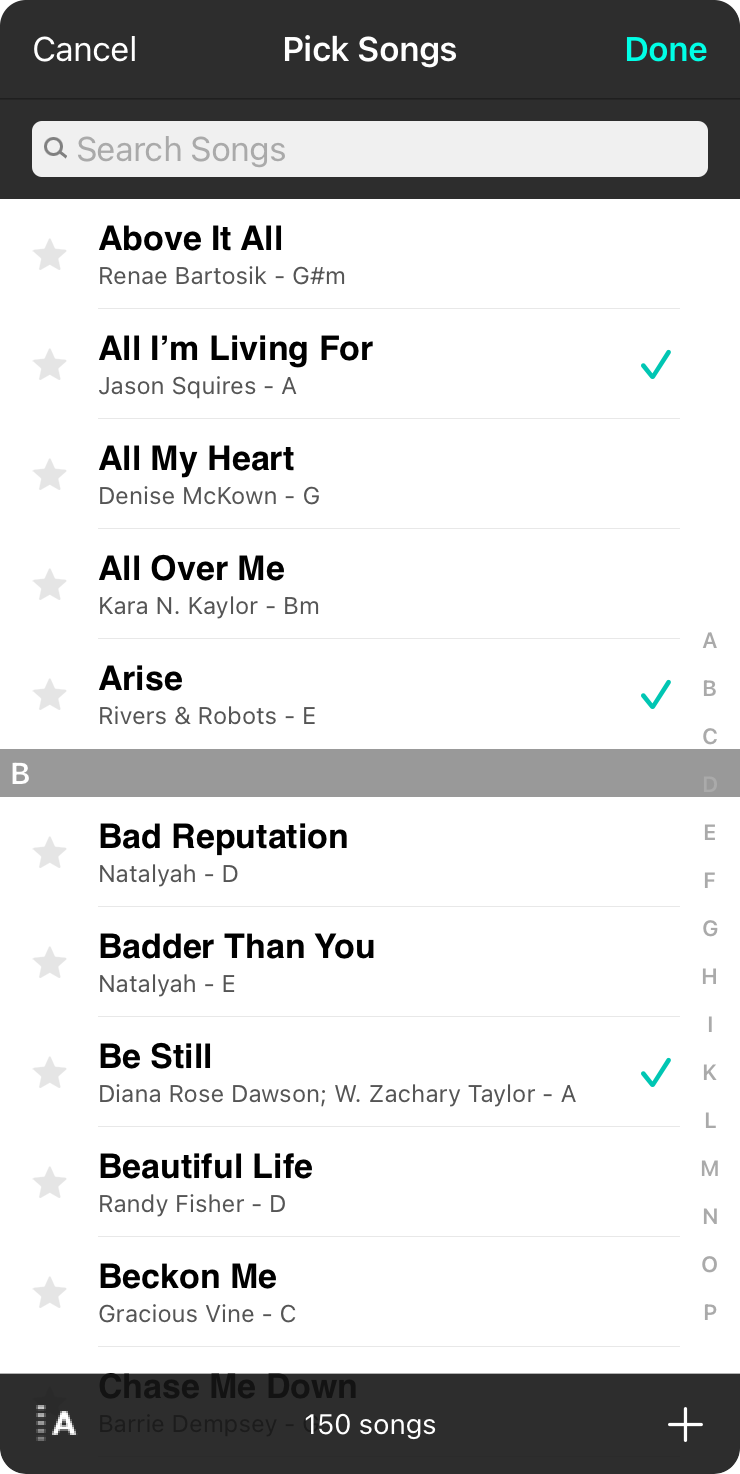
When you create a set, you'll need to add songs to it. To add songs, tap on the + button in the lower right corner to pull songs.
Choose Book
If you have books of songs in your library, you will first be prompted to choose a book. This step ensures that you are selecting songs appropriate for the venue, event, or band with which you are playing. If you don't have any books, this step is skipped and you are taken to the All Songs collection automatically.
Searching
You can also search for songs in this view using the search bar. This works similar to the search bar in the All Songs Menu and filters the songs based on the keywords entered. This does not affect the currently check marked songs.
Selecting Songs
To add songs to a set, tap on it in the list to place a checkmark on the right. Continue tapping songs you want to add to your set. The order in which you select the songs in this screen will be the initial order that they appear in the set. You can also remove songs from your set in the same way by unchecking the song in this list. When you are all done selecting songs, tap on the Done button in the upper right to have those songs added to your set.
Sorting
You can also sort the song list using the same sort methods used in other areas of the songs menu.
Handling Duplicates
You may be play a number of sets for a specific event and don't want to replay or overplay a specific song. OnSong will evaluate songs that you've already added to sets on the same day and mark those songs in a faded grey color in the pick list. You can still pick the song to be added to the set, but this provides a visual check and balance.

