OnSong 2024 is here! LEARN MORE
User Manual
Song Information
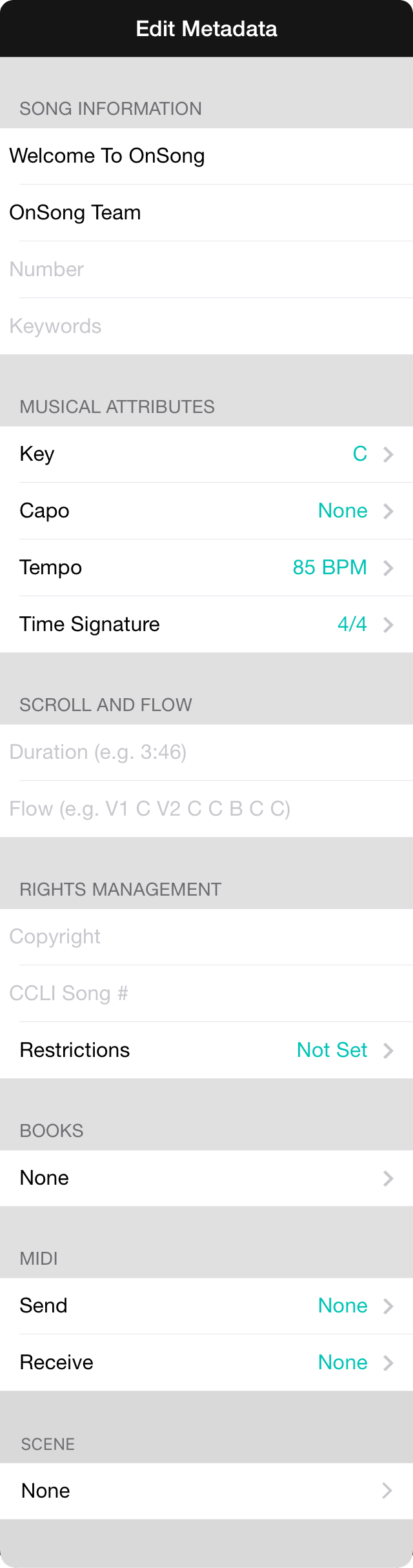
The song information editor provides fields that generate tags in the song's metadata section. Filling out these fields and closing the menu will rewrite the metadata in text editor.
Song Information
The song information section contains common information used to index the song.
- Title is the title of the song.
- Artist is the artist or byline of the song.
- Number is a number assigned to the song that can be used to sort songs.
- Keywords are a comma-delimited list of keywords used to focus the By Topic tab of the Songs Menu.
Musical Attributes
This section contains musical attributes of how the song is to be performed.
- Key is the key in which the song is written. The song can be transposed using the Style Preferences Menu.
- Capo is the fret on which a capo should be applied. This can be changed using the Style Preferences Menu without changing the underlying song content.
- Tempo is the tempo to set for the song content. This opens the Tempo Picker to set the tempo.
- Time Signature sets the time signature in the song's metadata.
Scroll and Flow
Using autoscroll requires a time duration to scroll the song, as well as the ability expand the content to scroll top to bottom.
- Duration is the length of time of the song. You can enter this either as a number of seconds, or in an MM:SS or HH:MM:SS format.
- Flow takes the section labels of a song and outputs those sections from the top to the bottom of the page.
Rights Management
Attribution and protection of songs is important. Use fields in this section to keep track of rights.
- Copyright is the text to be outputted at the bottom of the page and lyrics projection.
- CCLI Song # is the CCLI song number. These are used for tracking and reporting use of the song for lyrics distribution.
- Restrictions can be set to limit what other users can do with the song.
Books
Tapping on this field will allow you to choose books into which this song can be placed. This will output the names of the books as a metadata tag.
MIDI
If you have the MIDI in-app purchase, you can set MIDI to be sent when the song is viewed, or OnSong can listen for specific MIDI commands to automatically load the song in the viewer.
- Send allows you to send MIDI commands when the song is viewed.
- Receive configures various MIDI commands to listen for. When one of the commands is received, OnSong will load the song. If the song is in the current set, the first instance of the song will be loaded. Otherwise the song will be loaded from the library. If the song is already being viewed, it will return to the top of the song.
Scene
If you have the Scenes add-on enabled, you can set a scene to be played when the song is loaded.

