User Manual
By Topic
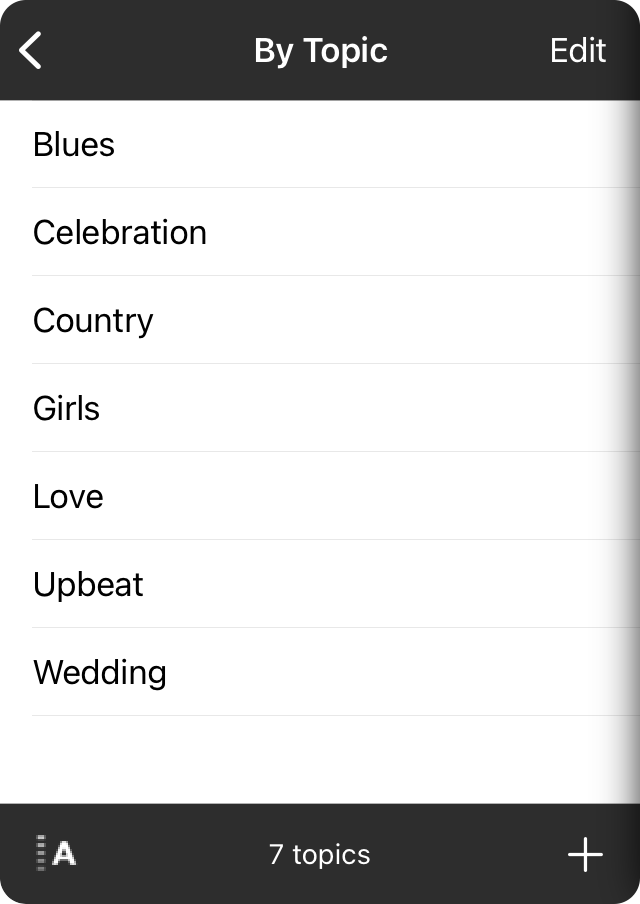
Topics in OnSong are similar to saved searches. You can create a topic to search for in the content of your songs and their titles. You can select the Topics attribute from the drawer to manage topics that you want to use to segment your songs.
Adding Topics
To create a topic, tap on the + button in the lower right corner. This will open the New Topic Screen where you can type the name of the topic. Topics are not automatically added so your list can remain concise to your needs.
Viewing Songs
Once added, you can tap on the topic to view songs that contain that phrase.
Sorting Topics
Topics are sorted alphabetically by default. You can tap the sort button in the lower right corner to view topics in a custom order. To change the order of topics, tap on the Edit button in the upper right corner and then rearrange the topics using the reordering handles on the right. Tap Done to save the changes.
Narrowing Topic Scope
OnSong is designed to make using topics easy. However searching the content of a song for a keyword may not be accurate for your needs. In addition, you may want to find songs by genre, style, topic, emotion, or any number of attributes.
You can make topics more accurate by specifying keywords/topics in the Metadata Editor in the Song Editor. If you've specified this for a song, only these keywords will be used for that song, making the topic browsing for songs much more accurate to your needs. It also allows you to enter values that may not appear in the song content.


