User Manual
Choose Fixture
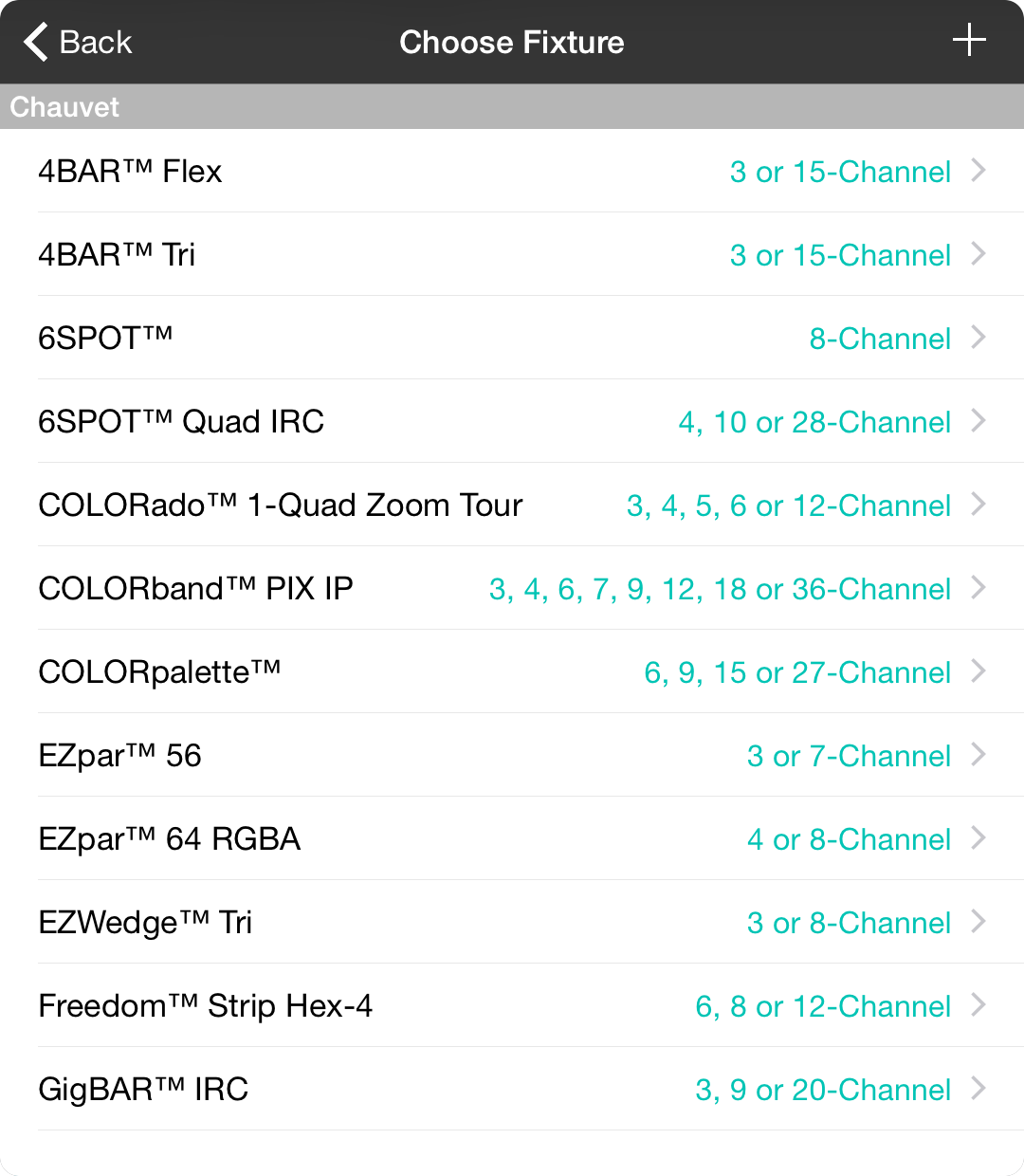
OnSong features a library of DMX fixtures that you can choose from, or you can create your own.
Picking
Scroll to the manufacturer section and pick one of the fixtures. For each fixture, there are different DMX personalities for various channel configurations. OnSong works best with lights that feature RGB in 3-channel configurations, but can also manage traits for more advanced control.
Once you tap on a fixture in the list, you will be able to view available personalities and then tap on one to add it to your DMX universe. If you need to change the channel of the fixture, be sure to do so by editing the fixture on the previous screen.
Adding
If the fixture or a specific personality does not exist, you can add it using the built-in fixture editor. Tap on the + button in the upper right corner to enter information about the fixture.
Copying
Most manufacturers provide fixtures that have common properties, personalities and traits. In these cases it may be beneficial to copy a fixture and give it a new name.
To do this, tap and hold on the light you would like to copy and choose the Copy options that appears in the menu. Type in a new name for the new fixture and confirm. This will create a new fixture based on the original and refresh the list. You can then make changes to the fixture by tapping on it and editing each personality.


