OnSong 2024 is here! LEARN MORE
User Manual
Display Settings
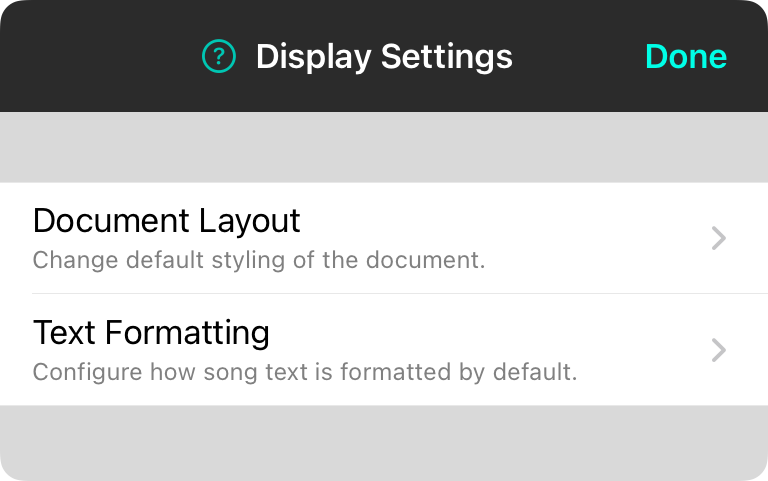
Display settings allow you to configure how OnSong displays songs and its user interface on the device. It contains the following options:
Enable Low Light Mode
This switch allows you to toggle low light mode on and off for the app. When on, chord charts appear with a black background and white text. In addition, menus appear with a black background with white text. Low light mode is intended for dark stages to reduce eye strain as well as minimize ambient light.
Note: Low light mode will only work for text-based chord charts. Songs that are displayed as PDF, Microsoft Word or other file formats are displayed "as-is. In these cases, low light mode cannot be applied.
Language
OnSong uses the language of your device by default. OnSong does support some languages not supported by all devices. You can change the language of the OnSong user interface here. This will necessity a complete restart of the OnSong app to take effect.
Sleep Screen
When you're playing music, you don't have time to tap on the screen to keep it awake. OnSong is set to keep the screen on and never fall asleep. This means that you need to turn off OnSong when you are done to avoid battery drain. You can change this setting to various timeframes between 2 minutes and 3 hours.
Song Formatting
This provides access to the song formatting portion of the settings screen. These options effect how chords, lyrics and other song components are displayed.
Song Viewer
This provides access to song viewer options. This changes how the song viewer draws content on the screen and provides options to maximize performance for certain file type.

