User Manual
Background Media Library
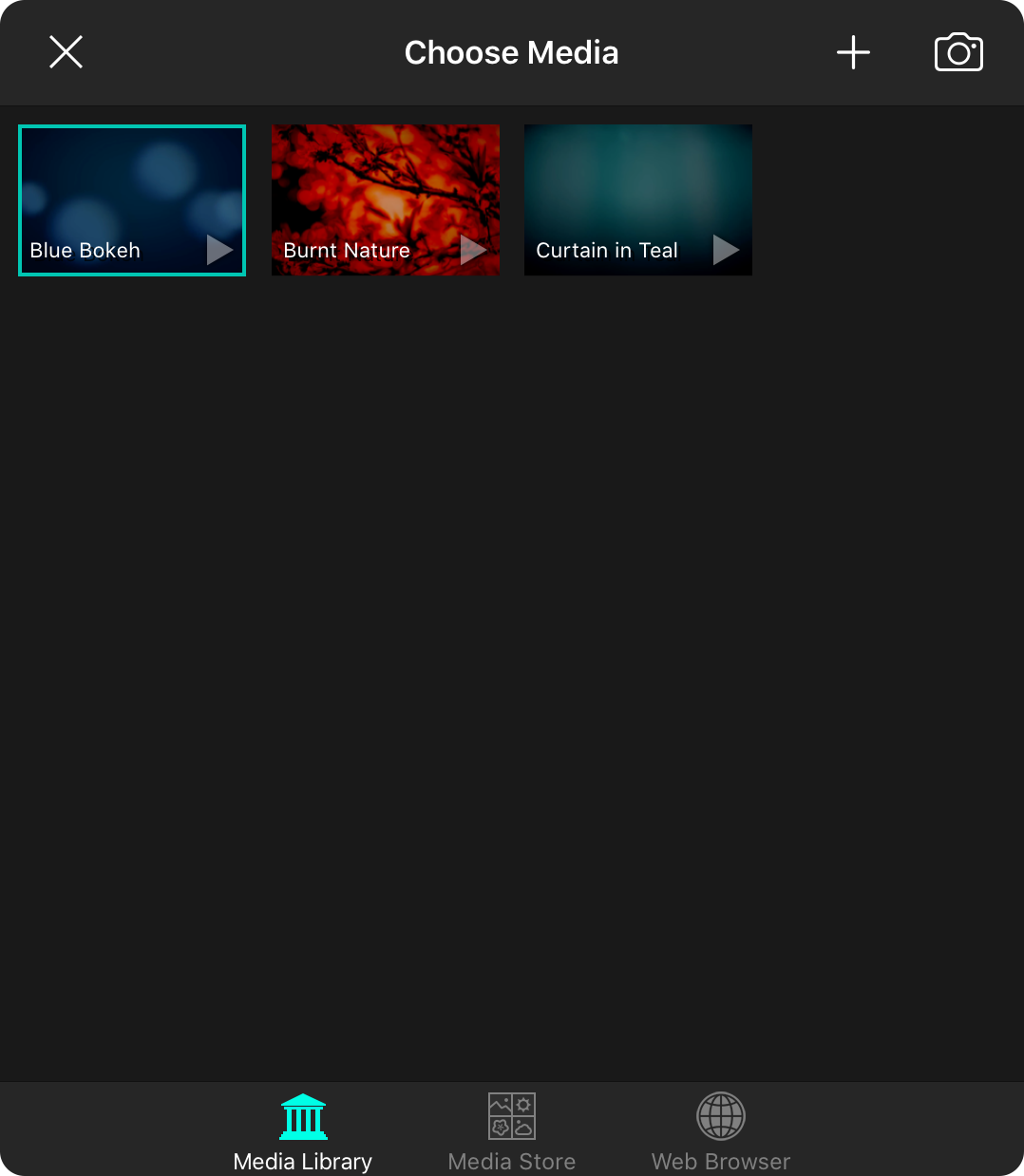
The media library tab displays images and videos available in your local OnSong library. From this screen you can import images and video from your photo library, pick media for lyrics projection, and manage your assets.
Importing
You can import images or videos either from files store in Dropbox, Google Drive, iTunes File Sharing or Files, or from the photo library on your device.
Import Files from iTunes File Sharing, Dropbox or a storage provider by tapping on the + button in the upper right corner to pick a import source.
Import from Photo Library by tapping on the camera icon in the upper right-hand corner to browse your photo library. Pick an image or video to be added into your OnSong media library. You can then select the media as the background or manage the media asset.
Newly imported assets appear with a banner in the upper right corner of the graphic. In addition, motion backgrounds appear with a small white triangle in the lower right to indicate that the asset is playable.
Selecting
To display a background image or video, tap on it in the grid of preview images. This will place a border around the image that is currently active. Tap again to turn off the selected background.
Viewing Details
You can view details of the media item by tapping and holding on the preview. thumbnail This will display a menu to perform the View Details function. Tapping on this option will open the Media Details menu that provides information about the media assets.
Changing Playback Attributes
Motion backgrounds are video files that typically repeat continuously at 100% playback speed and omit audio. You can change the parameters for playback by tapping and holding the preview thumbnail. This will display a menu to perform the View Details function. Tapping on this option will open the Media Details menu that allows you to change these playback attributes.
Deleting
To delete the media asset, tap and hold on the preview. This will display a popover to perform the delete function. Tapping on the delete option will remove the media asset from your library.


