User Manual
Text Tools
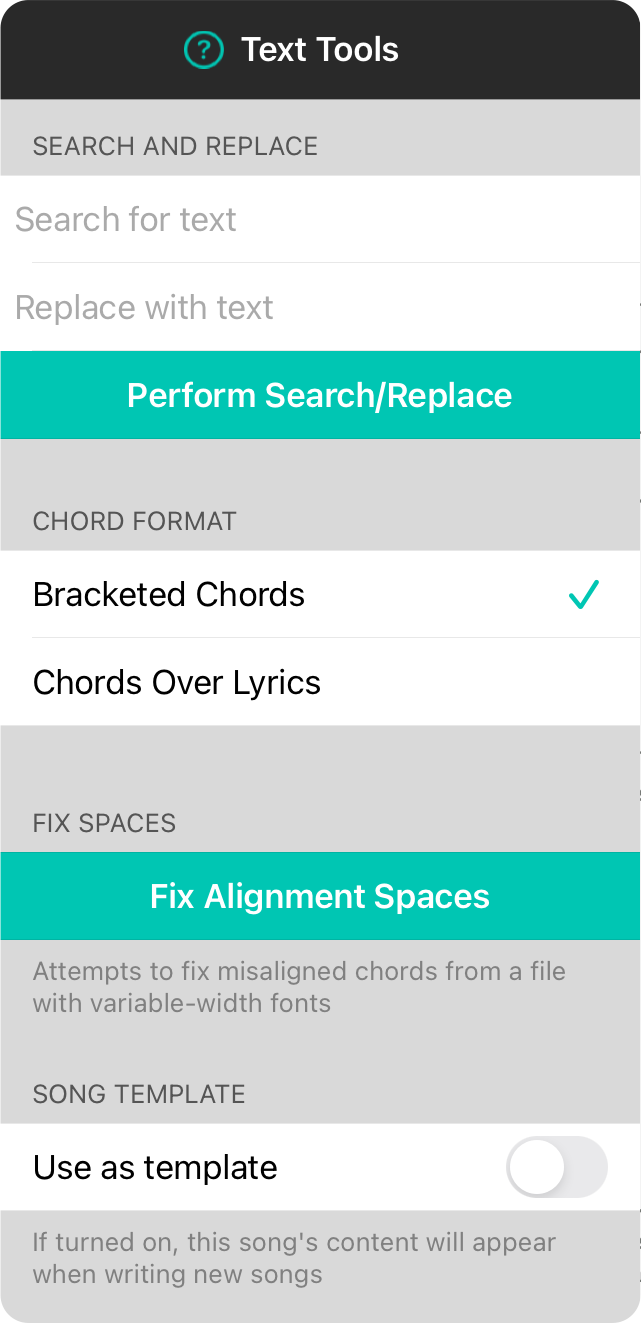
The text tools menu provides tools for making changes to the text of the song. It features the following sections:
Search and Replace
A common task in text editing is to find one piece of text and replace it with another. For instance, if you are using square brackets and want to replace any instance of a chord with another chord, you would type [Am/C] in the search field and [Am7] in the replace field and then tap on the Perform Search and Replace button to make the change.
The search and replace fields can also support Regular Expressions. These are advanced patterns that can be used to make this feature extremely powerful.
Chord Format
OnSong supports two types of chord formats and this section allows you to toggle between the styles:
- Bracketed Chords are chords surrounded in square brackets and placed within lyrics for positioning.
- Chords Over Lyrics are chords typed above lyrics with spaces used to align the chords above the proper words and phrases.
Fix Alignment Spaces
Chord charts written in word processing programs such as Microsoft Word may have issues when converted to text. This is caused by the file being written in a variable-width font which requires many more spaces to be used to align chords with lyrics due to the space character being narrower than other characters.
The fix alignment spaces button can help bring chords into alignment by shrinking the amount of space between chords an average amount. You may still need to tweak spaces slightly for best results.
Song Template
When you create a new song in OnSong, the song editor is opened with a standard template song. You can change this template by creating your own template as a regular song file. Toggle this switch on to make it the template for new songs.
You can have a blank song editor by turning off templates under the Utilities Menu » Settings » Menu Settings » Song Editor » Use Template Song.


