User Manual
MultiTrack Settings
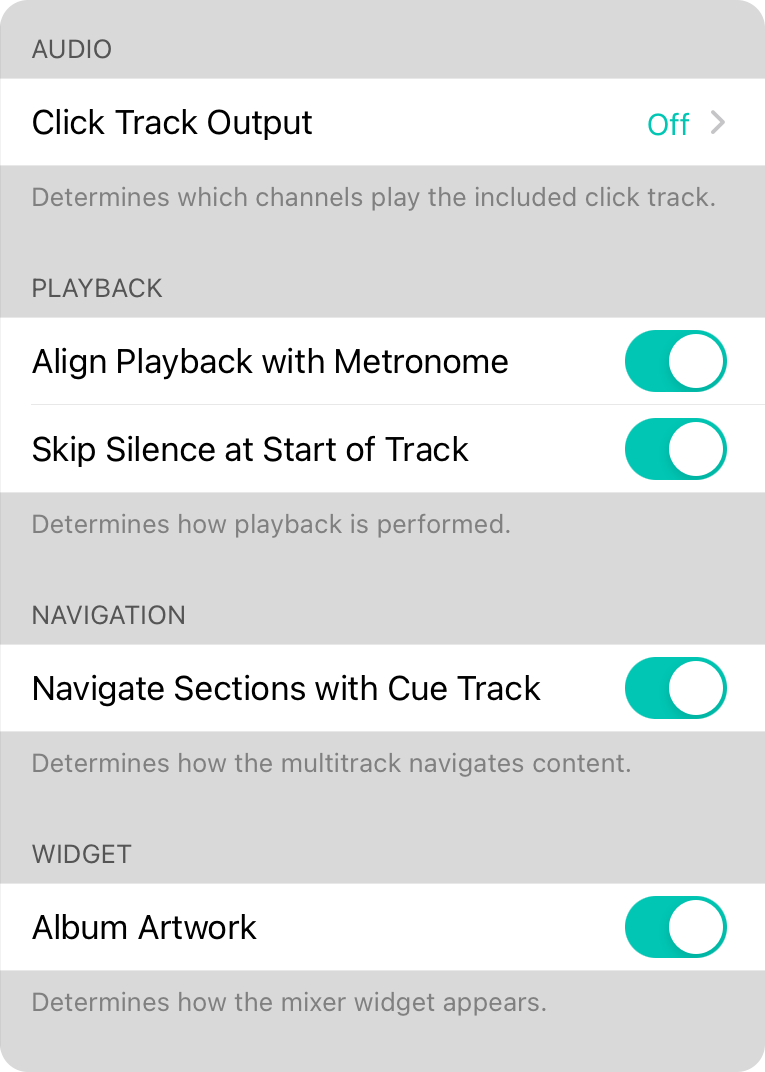
MultiTrack settings let you determine how MultiTracks are outputted and interact with other features of OnSong.
Click/Cue Output
Here you can choose if and how the click and cue tracks are outputted. This can be configured as:
*Â Off will play like a regular backing track with no click or cue (Default). * On will play the click and cue tracks in stereo with the rest of the mix. * Left will play the click and cue out the left channel with music playing out the right channel. * Right will play the click and cue out the right channel with music playing out the left channel.
Align Playback with Metronome
MultiTracks emit a click and that click can be processed as a pulse. Certain triggers are designed to toggle on these pulses. If this setting is on, OnSong will delay starting the metronome until a click from the MultiTrack is heard. If not click is active, the metronome will start immediately.
Skip Silence at Start of Track
MultiTracks have a click and cue track along with music. If click and cue is not being outputted, it's possible that the music does not begin until a few seconds after the track is started. When this is on, OnSong detects when music is first played and will skip over the silence at the start of the track where the click and cue would go.
Navigate Sections with Cue Track
MultiTracks often come with a guide or cue track. This is a voice that prompts musicians what's going next in the song like "Verse" or "Chorus". When this setting is enabled, OnSong can listen to this voice and automatically select and navigate to sections in a song. The first time you play a MultiTrack, you'll be prompted to allow OnSong to use speech recognition which will only be listening to the cue/guide tracks.
Album Artwork
This option will determine if OnSong should display album artwork in the mixer widget. If turned off, OnSong will display the mixer widget in the OnSong design with a dark background and the app color used for the mixer faders.


