User Manual
Media Details
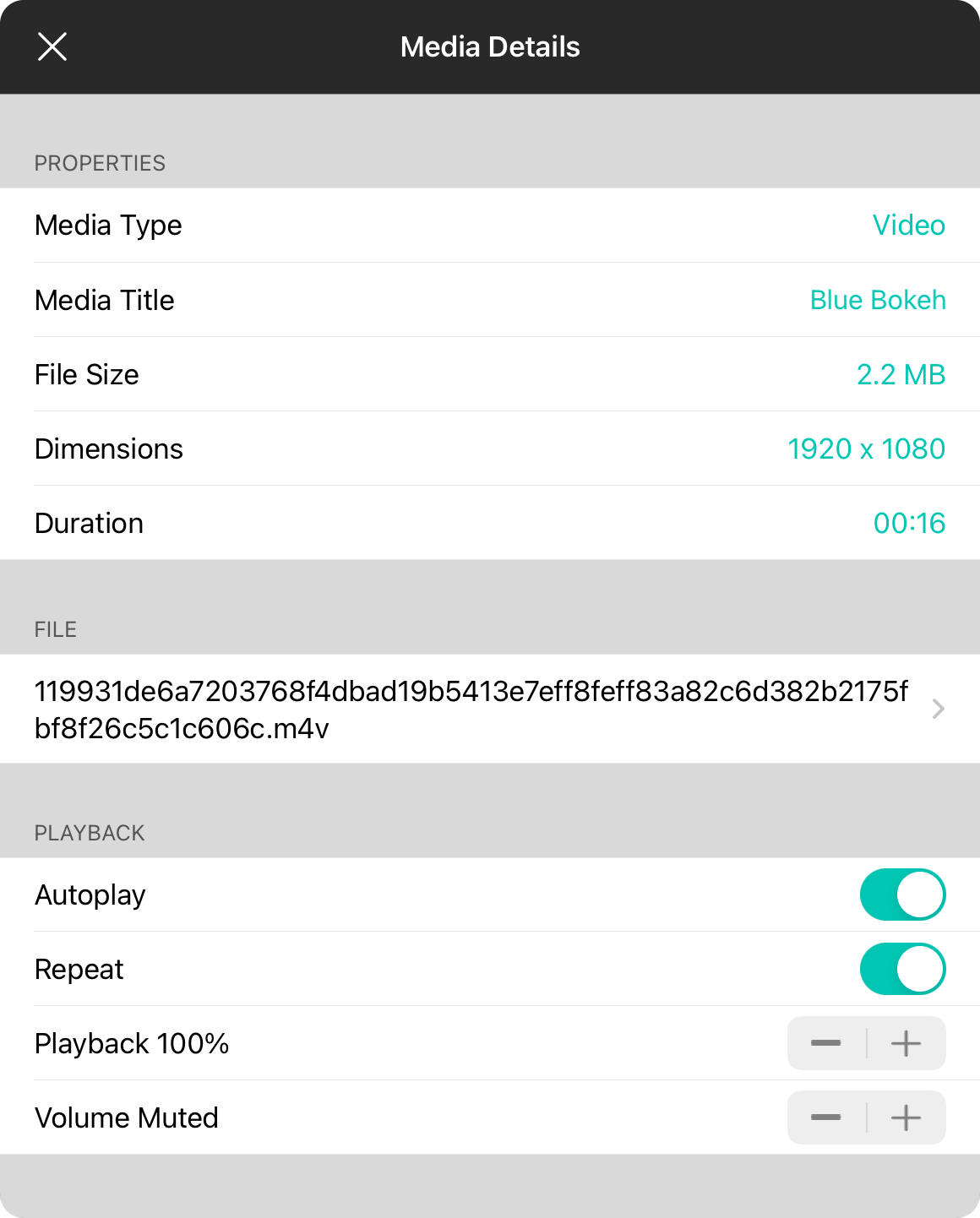
The media details menu is used to display:
Properties
This is information specifically about the asset and includes:
Media Type
This is the type of media asset. This can be either Image or Video and is not editable.
Media Title
The title provided by the media source, or in lieu of that, the filename of the imported asset. You can edit the name of the media that appears.
File Size
The size of the file in human-readable form.
Dimensions
Describes the size of the asset in pixels as width x height.
Duration
The length of time that the asset is playable in human-readable form. This is empty for image assets.
File
The file section displays the file name of the background media. If the file can be further compressed, a disclosure indicator appears. Tapping on the row provides options for reducing the size of the media asset. If the file is missing for any reason, you can tap on the this row to search for another file that matches the file type to replace the original file.
Playback
The playback section is available for video assets and provides information on how the video should be played. These attributes include:
Autoplay
Enabling this will start playing video assets immediately upon loading. Turn this option off if you would like to control playback via an action. Default is on.
Repeat
This determines if the video asset repeats from the beginning when the playback is finished. By default, videos will repeat. This can be turned off for videos assets such as countdowns.
Playback Rate
Allows you to adjust how fast or slow the video is played. By default, videos playback at a rate of 100%. This will be the natural speed of the video. You can adjust the playback rate of the video from one of the following options: Reverse: 200%, 150%, 100%, 66%, 50%; Still; Playback: 0%, 50%, 66%, 80%, 100%, 125%, 150% and 200%
Volume
Determines the volume level to use for playback. Video files are muted by default. You can enable audio on the video by adjusting the volume. Tap on the minus button to move quickly to 100%. You can adjust volume in 1% increments using the stepper control to the right. Default is muted.


