User Manual
Audio Media Library
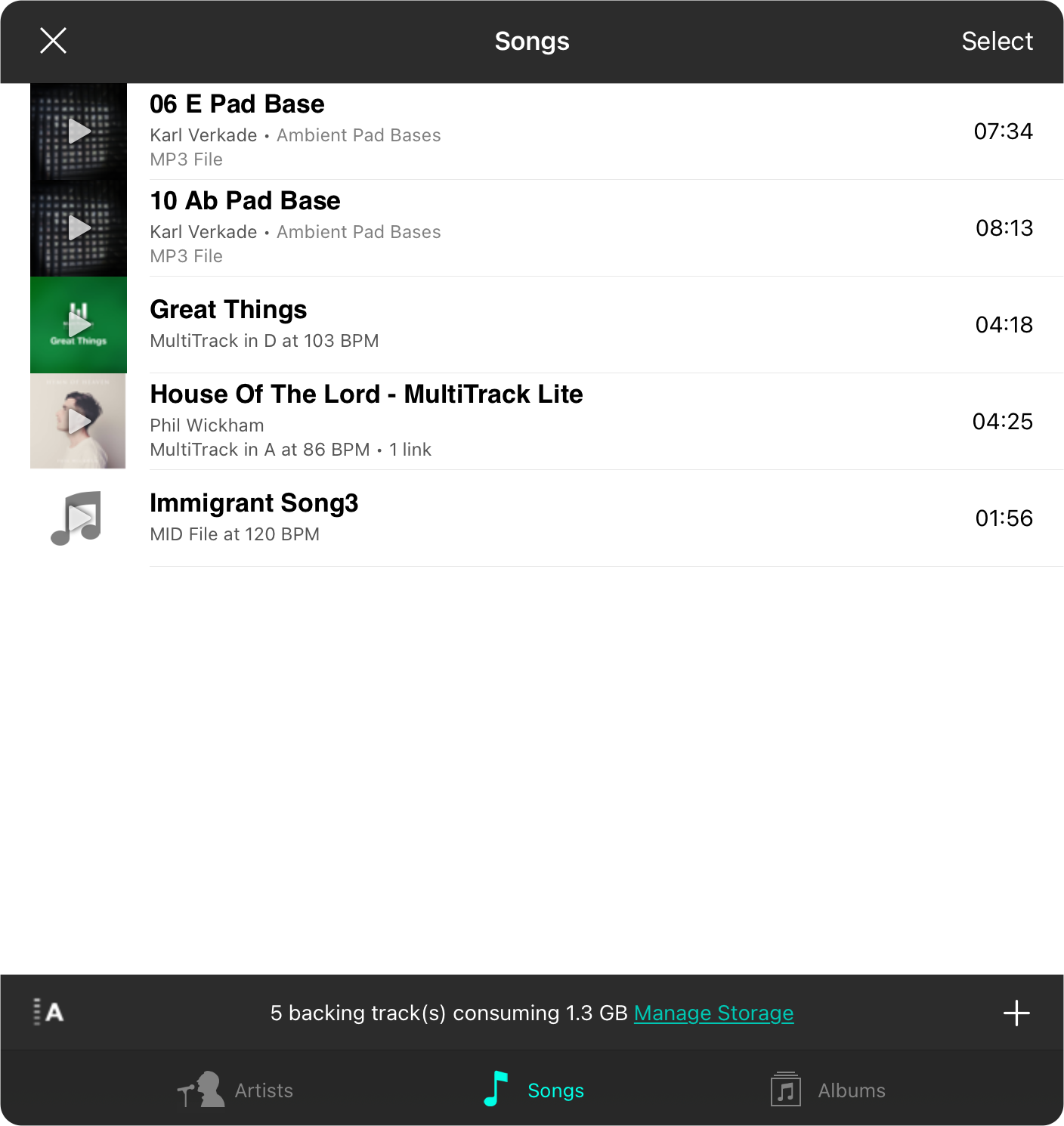
The OnSong audio media library screen features audio tracks that you've imported.
Adding Tracks
You can add tracks by importing audio track files just like any other file type. You can also import directly inside of the audio media library screen by tapping on the + button in the upper right corner to open the Import Files Menu.
Browsing Tracks
You can browse your tracks by artists, songs and albums with the default view being the songs list.
- Artists groups your tracks by artist.
- Songs displays a list of all songs in your OnSong audio media library indexed alphabetically by the track name.
- Albums groups your tracks by album name if available.
Picking Tracks
You can choose a song to link to a chord chart by tapping on it in the list. This will close the audio media library screen and return you to the audio picker menu.
Managing Tracks
You can delete and edit tracks in the OnSong audio media library by swiping from right to left over the audio track. This will reveal an Edit button to make changes to the track using the Track Editor screen. The Delete button will delete the audio track from your library.
Editing Mode
Tapping on the Select button will place the media items into editing mode allowing you to select one or more media items to be exported or deleted.


