User Manual
MIDI Clock
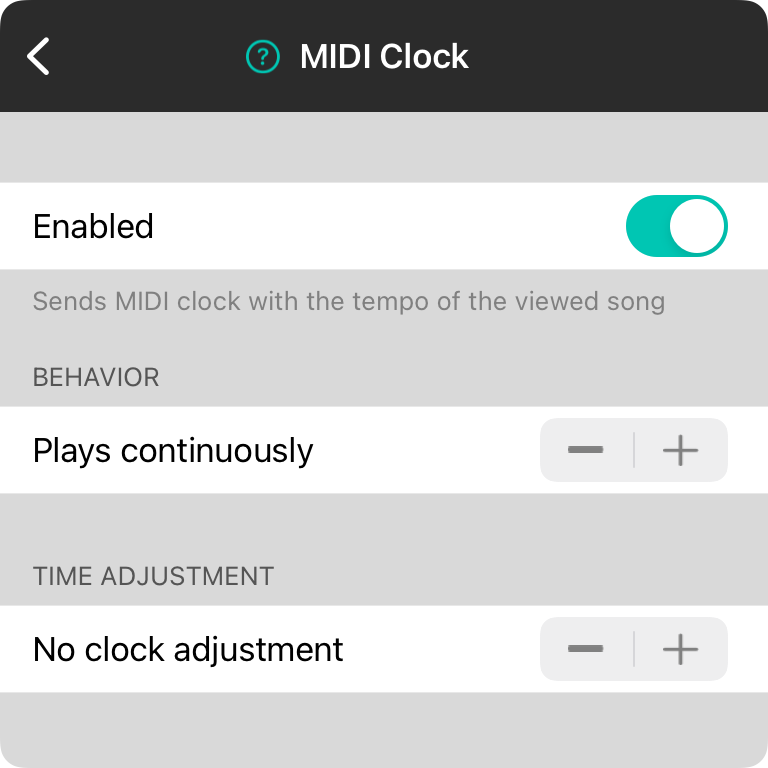
This screen allows you to configure MIDI clock by enabling or disabling it, as well as ways to effect how it behaves. Options include:
Enabled
This is pretty straightforward. Because MIDI clock sends 24 MIDI signals for every beat, sending MIDI clock can send a lot of data. It's only recommended to use MIDI clock on hard-wired MIDI connections as wireless MIDI transports have too much latency for accurate readings. Flip the switch to start sending MIDI clock according to the currently viewed song tempo.
Behavior
This section determines how MIDI is sent. Use the stepper control to choose from the following options:
- Play continuously will send MIDI clock events continuously according to the tempo of the currently viewed song. If you switch to a song that does not have a tempo, the previous tempo continues to be sent. Default.
- Stops without tempo will continuously send MIDI clock events and change tempo as the currently viewed song changes. However, if the song has no tempo, the MIDI clock will stop. When you view a song with a tempo, the MIDI clock will start again automatically.
- Stops after 1-30 seconds will send MIDI when a song is viewed, and then stop sending MIDI after a predetermined timeframe between 1 to 30 seconds. If a song with no tempo is encountered, the MIDI clock will also stop. The MIDI clock will start again when the currently viewed song tempo changes.
Time Adjustment
Because MIDI clock sends many MIDI events, the received tempo can drifted depending on the processing latency of the device. You can adjust the MIDI clock to run faster or slower if needed to adapt to these hardware limitations.
- No clock adjustment will send MIDI clock events as-is. Default.
- Adjust 75%-12% slower/faster lets you adjust how much slower or faster to make the MIDI clock in 0.5% increments.


