User Manual
Choose Icon
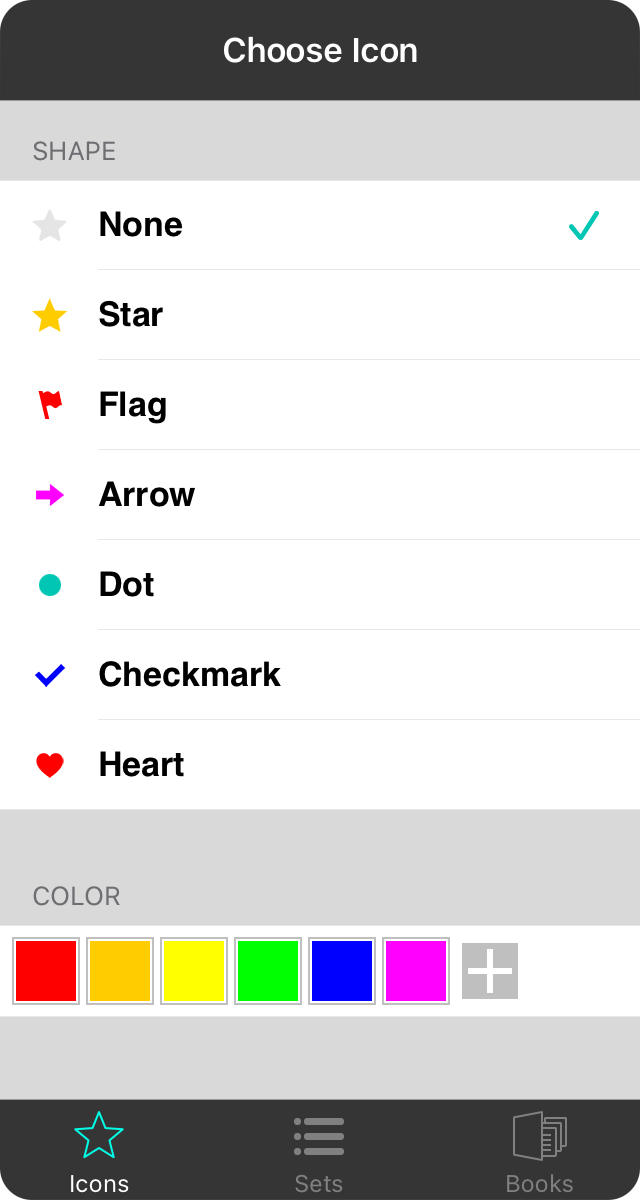
Icons are visual cues to help you quickly evaluate songs in your library. For instance, you can use a star to mark a song as a favorite or use a flag to indicate that a song needs more work or practice. OnSong has always let you star a song as a favorite, but now you can use more shapes and colors.
Shape
This area of the icon organizer lets you pick the shape to appear next to a song as it appears in lists within OnSong. Choose from one of the following shapes.
- None displays no icon next to the song and indicates that the song has not be organized by icons. This is the default setting for songs.
- Star displays a star next to the song which is typically used to indicate a favorite song. The default color is orange.
- Flag displays a flag next to the song which is typically used to indicate action must take place with the song. The default color is red.
- Arrow displays an arrow next to the song which is typically used to indicate general preference for a song. The default color is fuchsia.
- Dot displays a circle next to the song which is typically used to indicate an unread or bulleted status. The default color is teal.
- Checkmark displays a checkmark next to the song which is typically used to indicate completeness. The default color is blue.
- Heart displays a heart next to the song which is typically used to indicate songs that are favorites or liked. The default color is red.
Color
While each shape has a default color, you can use the color picker to choose a different color, or to build your own colors. Tap on a color to select it. All of the icons listed above will change to the selected color. To switch back to the default colors, tap on the selected color swatch again to deselect it. This color picker features the following colors in its default palette: Red, orange, yellow, green, blue and fuchsia.
Note: Icons also appear when you view songs in a set. If you are currently in a set that supports Separate Song/Set Styles, then the icon shape and color you choose is unique to the song in that set.


