User Manual
Color Picker
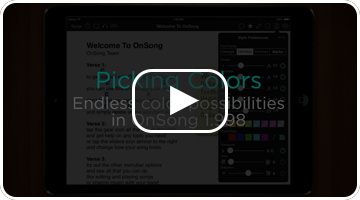 Color is used throughout OnSong to quickly communicate musical information. In each of these places, OnSong uses a color picker component that lets you pick from a palette of colors by tapping on a swatch. You can also create your own color swatches and arrange them in the palette.
Color is used throughout OnSong to quickly communicate musical information. In each of these places, OnSong uses a color picker component that lets you pick from a palette of colors by tapping on a swatch. You can also create your own color swatches and arrange them in the palette.
Picking Colors
To pick a color you tap on it. OnSong surrounds the swatch with a border to indicate it has been selected. Since the size of the color picker may be limited, you can scroll to additional colors. Swipe to the left or right to access additional color swatches.
Adding Colors
At the end of the color picker palette is a button you can tap to add new colors. This will open the color builder screen that lets you choose the hue, brightness, saturation and opacity of the new color.
Editing Colors
You can also edit existing colors in your palette by double tapping on them. This will open the color builder screen which you can use to make adjustments to the color.
Arranging Colors
The color picker is designed to provide quick access to more commonly used colors. You will want to place these towards the left in your palette for faster access. To do this, tap and hold on a color swatch for about one second and then drag the color to a new location in the color picker.
Deleting Colors
To remove a color from the palette, flick the swatch up with your finger.


