OnSong 2024 is here! LEARN MORE
User Manual
Color Builder
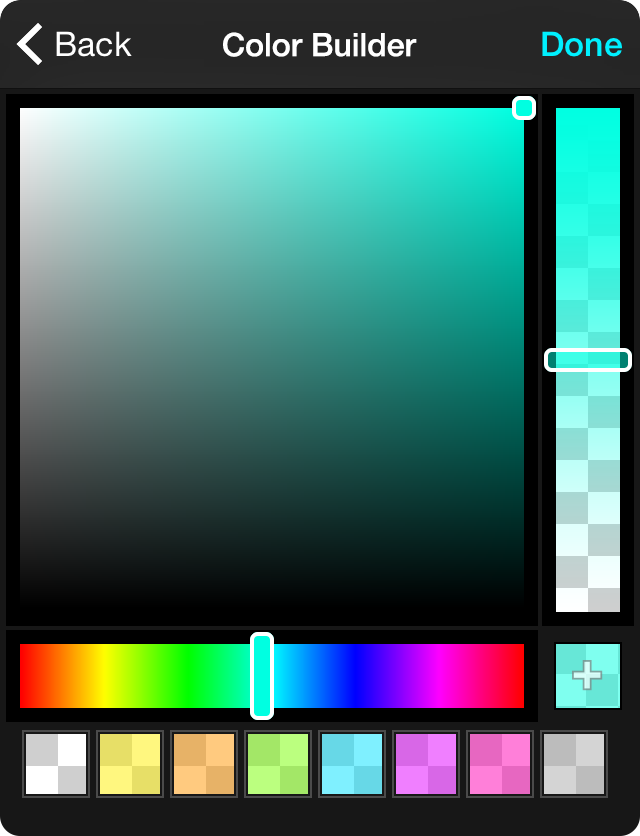
The color builder is used for creating new colors as well as editing existing ones. In addition, smaller form factor devices like the iPhone or iPod touch may use the color builder directly to create or pick colors from the palette.
*When you're done picking or building a color, tap on the Done button in the upper right corner to save your changes.
The color builder is divided into these five functional areas.
Saturation/Brightness Picker
The main area of the color builder is comprised for the saturation/brightness picker. The values displayed in this two-dimensional space vary the saturation of the color horizontally and the brightness of the color vertically. Tap or drag your finger in this space to adjust these attributes based on the selected hue.
Hue Picker
The hue picker appears under the saturation/brightness picker and allows you to choose a hue. This appears as a one-dimensional slider that moves from 0-360º from red, through the rainbow and back to red.
Opacity Picker
The color picker can also specify opacity in a color. AN example of where this is used is for chord highlighting. In this case, all colors run about 50% opacity. Using the opacity picker, you can vary the transparency of the of the final color.
Tap or drag your finger up and down to move between 0-100% opacity. All of these changes effect the add swatch button in the lower right corner.
Add Swatch Button
As you make changes to the hue, saturation, brightness and opacity, the color changes appear within the builder. Most notably, it appears in an add color button in the lower right corner. You can tap this button to add the selected color to the palette.
Color Picker
The color picker for the edited palette appears below all other controls. This lets you quickly choose a preset color from the palette to edit, or you can add and arrange your palette from the builder.

