OnSong 2024 is here! LEARN MORE
User Manual
Backup
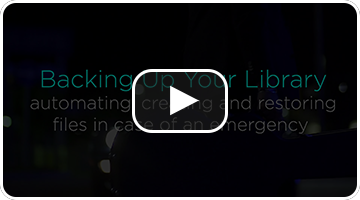 One great advantage with OnSong is that your OnSong library is stored directly on your device. This means you never need to worry if you have an Internet connection to access your music. Whether you are playing in a pub on the outskirts of town, a busy concert hall with lots of wireless interference, or as a missionary in the jungles of the Philippines, OnSong will continue to work non-stop.
One great advantage with OnSong is that your OnSong library is stored directly on your device. This means you never need to worry if you have an Internet connection to access your music. Whether you are playing in a pub on the outskirts of town, a busy concert hall with lots of wireless interference, or as a missionary in the jungles of the Philippines, OnSong will continue to work non-stop.
Why Backup?
While having everything stored on the device itself a great feature, it does have some downsides. We hear all too often of users who have had their iPads stolen or lost. Sometimes they just forgot their device on the roof of the tour van and picked up the pieces on the highway. Yet others find their app missing when deleted by children or when wiping their iPad for a new operating system. The crucial step you need to take is to make a backup!
How To Backup
Creating a backup in OnSong is really easy. First, we recommend backing up your library to Dropbox to make sure your content is stored safely off your device. In addition, if anything happens to your device, you can easily restore your library from your Dropbox with an Internet connection and your Dropbox credentials. Go to the Dropbox section to learn how to sign up for Dropbox and use it in OnSong.
To start a backup, go into the Utilities Menu and tap Backup to open the Backup screen. On this screen you can choose the backup location, name the backup file and also set up OnSong for automatic backups so you'll never forget!
What's In a Backup?
A backup file is a ZIP archive that contains the entire contents of your active OnSong library. It's then given a .backup file extension so it's recognized by OnSong.
In addition to containing the OnSong database called OnSong.sqlite3 and imported files, this also contains your imported media files (music and images), help files, and a special preferences file that contains all the settings you had made in the app.
How To Restore
Now that you have the file in a safe place, let's learn how we can restore the backup file. It's as easy as importing a file into OnSong.
Go into the Songs Menu and select All Songs. Tap on the import button on the bottom right to view the Add Songs screen. Tap on the Dropbox option. From here you can browse for your backup file and import it.
When you select the backup file to restore, you will be prompted that importing it will completely overwrite any other songs or settings you have in the current library. If you agree, the file will be downloaded and restored, returning your OnSong library to it's original state.
Note: Backup files are the ZIP-compressed contents of the OnSong library directory. OnSong can create backup files of approximately 4 GB in size.

