User Manual
Editing Mode
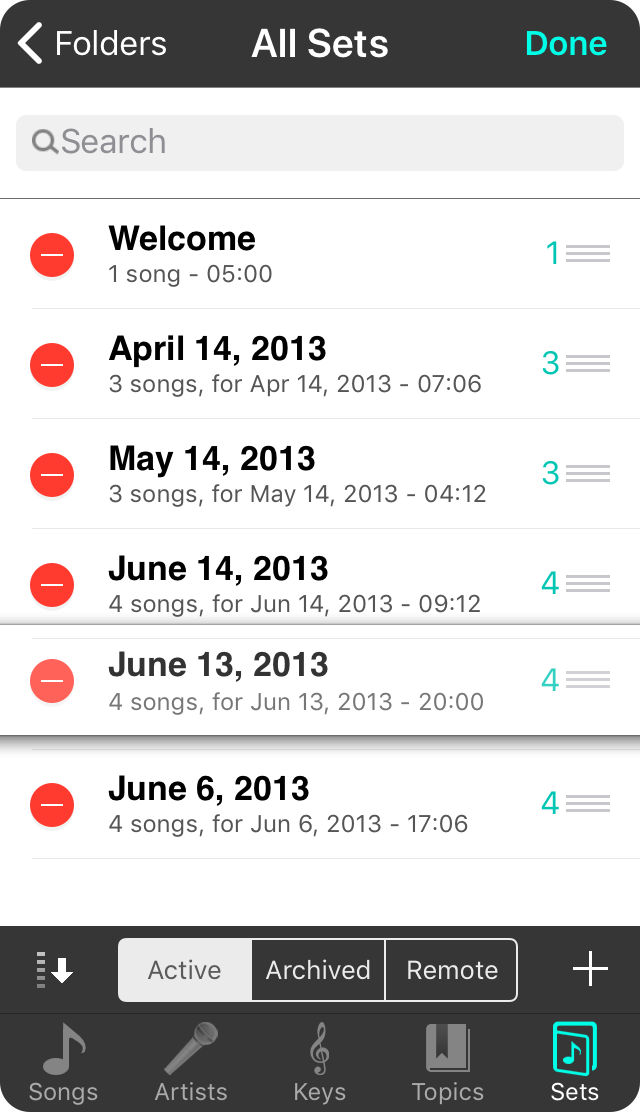
Entering the editing mode when viewing your list of sets allows you to:
Deleting Sets
While you can delete sets by swiping from the right to left over each set and tapping on the Delete button, you can also delete sets by tapping on the red minus icon when in editing mode. Tapping on the revealed Delete button deletes the set from your list.
Sorting Sets
When the sort button is set to custom sorting, you can enter editing mode to sort the sets in an order that works for you. Tap and hold on the reordering handle on the right to drag the set into position. Tap the Done button in the upper right to save your changes.
Perform Actions
Tapping on the name of the set while in editing mode will display the Action Menu that allows you to perform other tasks on the selected set.
When you are finished, tap on the Done button in the upper right to leave editing mode and to save any changes to the custom sort order of sets.


