User Manual
File Sharing
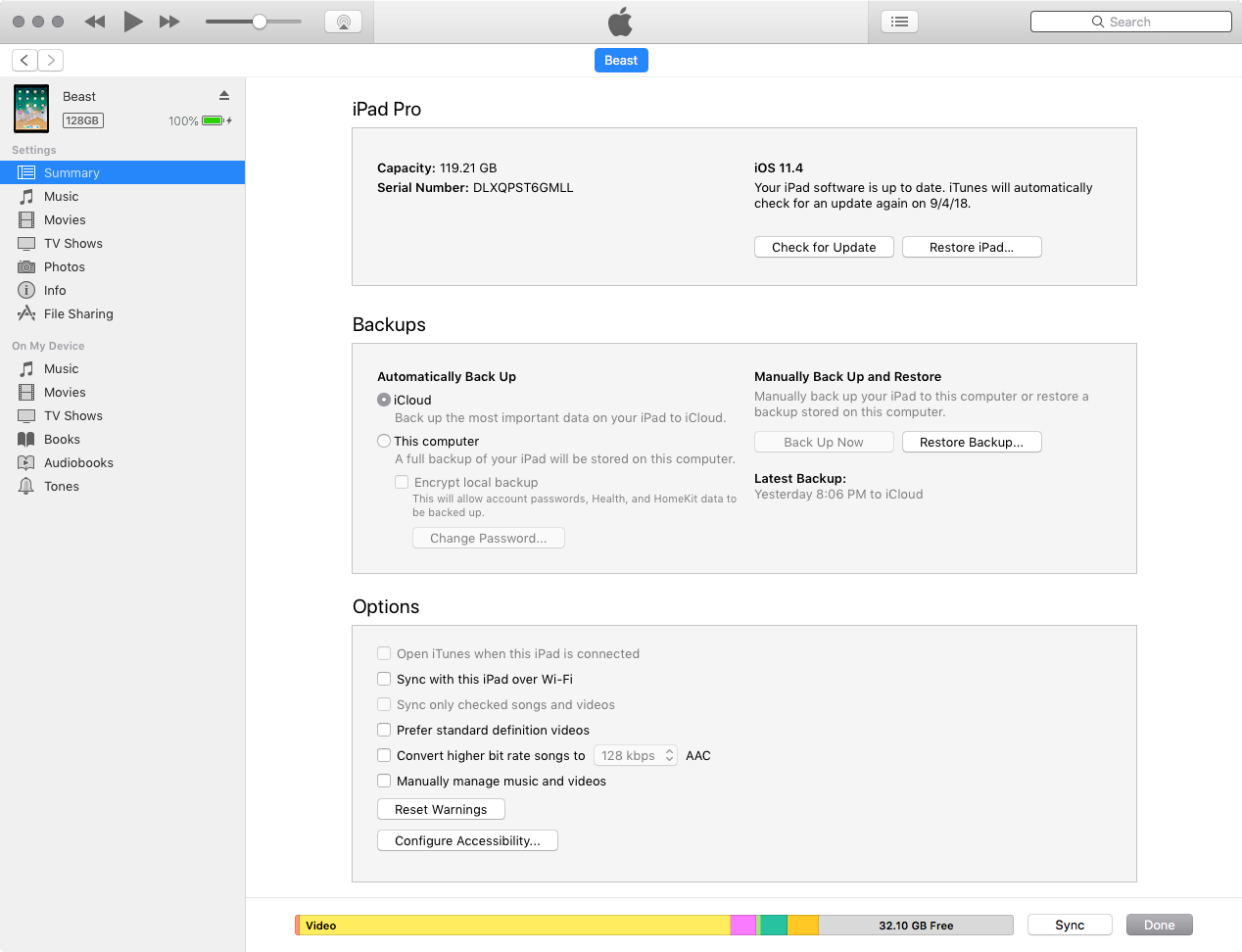
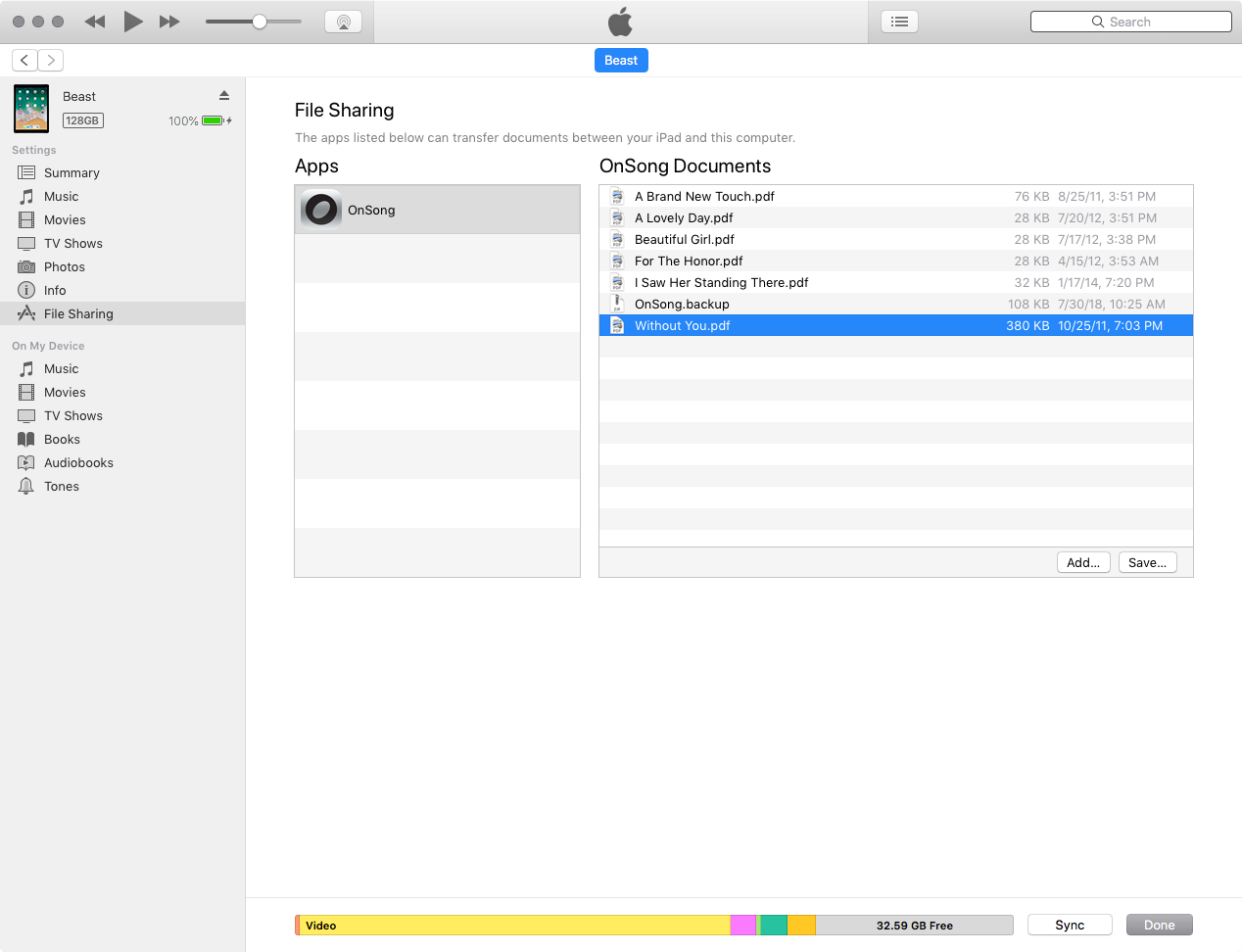
iTunes file sharing is designed to move files on and off of your device via the iTunes application.
Connecting Your Device
To use iTunes file sharing, connect your device to your computer with the supplied USB cable. Next, open the iTunes application. iTunes is available as a free download from Apple and is the software used for managing your iOS devices.
Once iTunes is opened, tap on your device in the upper right corner to the left of the iTunes Store button. This will take you to your phone information screen.
Finding File Sharing
Once in this screen, tap on the Apps tab at the top and then scroll down. The File Sharing section is found at the bottom of that screen. Tap on OnSong on the left and then draw or add files on the right using the Add... button at the bottom. Optionally, if OnSong has exported files to this location you can select those files and tap on the Save to... button to save them on your computer.
Remember that you can select multiple files by holding down the SHIFT or CTRL (PC) or command (Mac) keys. You can also delete files in this list by selecting them and pressing the DELETE key on your computer keyboard.
Important
It is important to note that if you export an OnSong Backup file to iTunes File Sharing, you need to save the file to your computer using iTunes. If the backup file is located on your device and the device is lost, stolen, broken, or inaccessible for any reason, you will not be able to retrieve your OnSong library.


