User Manual
MIDI Events
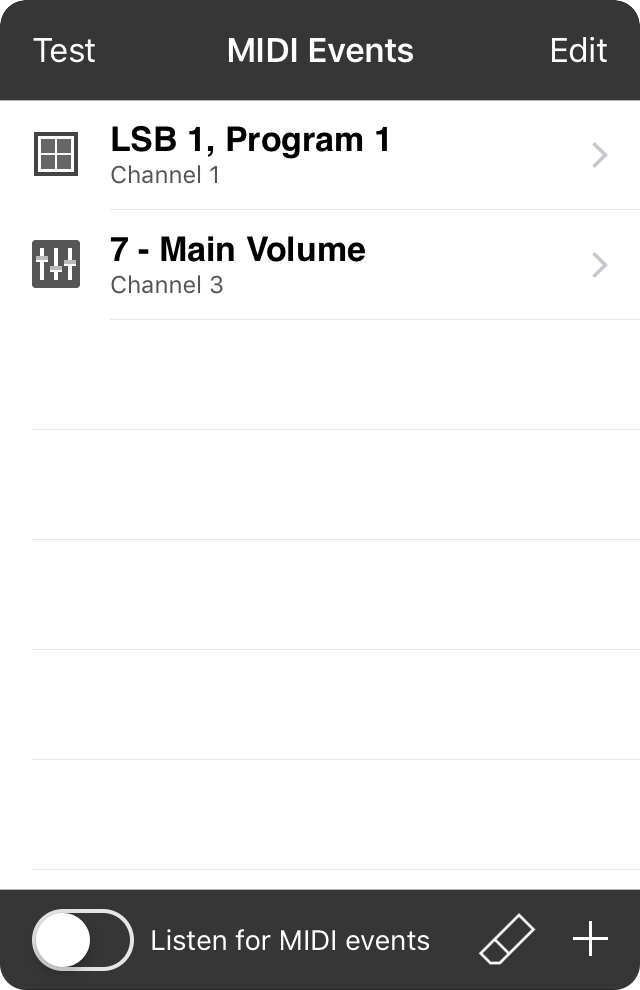
The MIDI Events menu lets you set up MIDI to be sent when a song is loaded, or when a specific section is selected.
Adding
To add a MIDI command to the event list, tap on the + button in the lower right corner to open the MIDI Editor to add new commands.
Acquiring
Instead of manually creating MIDI commands using the MIDI editor, you can turn on the Listen for MIDI events switch to have OnSong listen for incoming commands from a MIDI device such as control changes, program changes, note events, system exclusive, etc.
Clearing
If you've accidentally acquired a lot of MIDI events and want to start over, tap on the eraser icon to be prompted to clear all MIDI events.
Deleting
To delete a MIDI command from the list, swipe right to left over an item in the list to reveal a Delete button. Tap to delete the item from the list.
Editing
You can edit an item in the list by tapping on it to open the MIDI Editor.
Reordering
You can reorder the MIDI event list by tapping on the Edit button in the upper right corner. This places the list in editing mode. In this mode you can tap and drag the reordering handles on the right to change the order that MIDI events are sent. You can also tap on the red minus icon on the left to delete MIDI events.
Testing
Tap on the Test button in the upper right corner to test the MIDI events by sending them.


