User Manual
Song Viewer
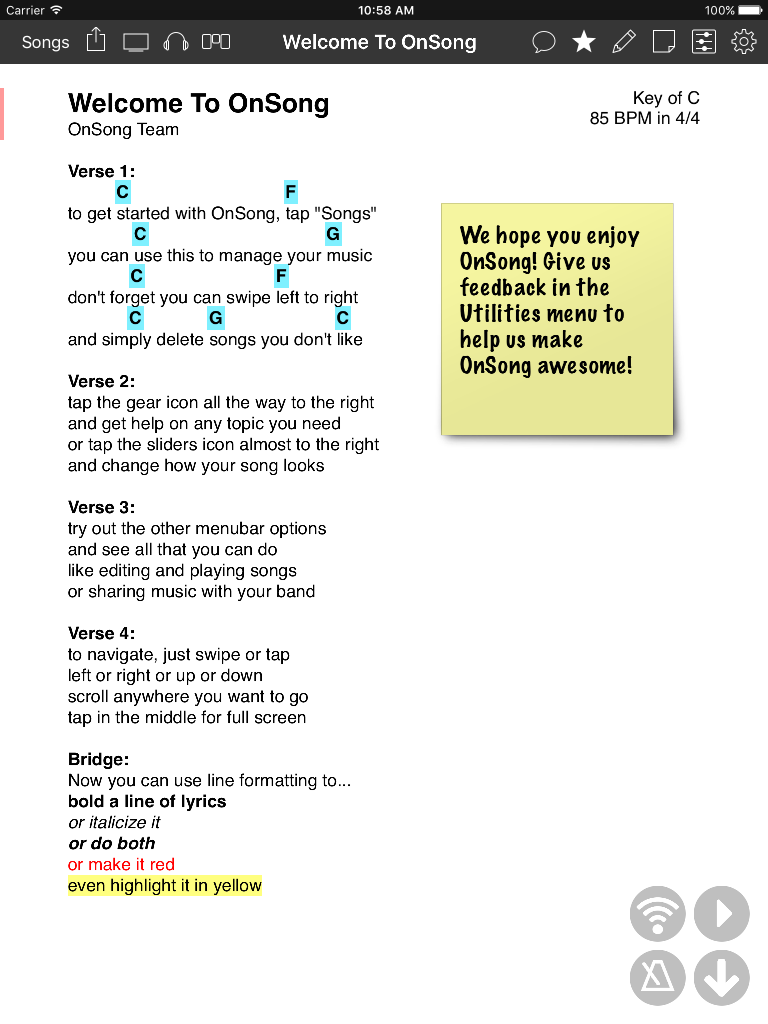
The song viewer is where your songs appear. You can load songs into the view using the Songs Menu. When you choose a book, a song, perform a search, browse by a category of songs, or choose a set, those results are loaded into the song viewer.
Each song displays full-screen in viewer. You can swipe up or down, or tap on the top or bottom of the screen to view the song vertically. You can then swipe left or right, or tap on the left or right side of the screen to navigate through songs in the viewer.
Viewing
OnSong can view a wide array of file formats including text-based chord charts and PDF files among others. They appear in the song viewer and scroll horizontally. Likewise, songs can be browsed by scrolling horizontally through the collection or set.
Navigation
While swiping is the standard method of navigating documents on mobile devices, it is challenging to perform these functions while playing an instrument. The song viewer also features areas of the screen that can be tapped for navigation called Navigation Zones and Hot Corners
If sections are selectable due to lyrics projection, assigned scenes or MIDI, or if you are using OnSong Connect/OnCue, the section selection will override any other navigation zones or hot corners.
Chords
If you are using a text-based chord chart, you can also tap on chords to open the Chord Inspector. This lets you see different ways to play the chord on various instruments.
While you can change the action that is performed when you tap on a chord in Settings » Live Settings » Chord Playback, tapping and holding on the chords will always open the Chord Inspector.
Sections
If you are using Lyrics Projection, you can tap on sections of lyrics to choose what is displayed on the connected video display. The currently selected section is highlighted using a colored bar on the left side of the screen. You can change the color of this bar in Settings » Display Settings » Song Viewer » Vertical Position Indicator.
You can tap and hold sections in the song viewer to open the Section Mapping Menu. This menu allows you to map Scenes and MIDI Events to a section of the song. In previous versions this was assigned to the section by its placement in the song. In OnSong 1.999 and greater, new section assignments are set to the named label and stanza. For instance, MIDI and scenes assigned to the first part of Chorus 1 will stay with the Chorus even if its position changes.
When the section is selected, the scene is set and the MIDI events are sent.
Layout
You can change the way your chord charts appear using the Style Preferences Menu which changes the font and styles for the chord chart. You can also change the page layout using the Layout Screen found in the Navigation Editor in the Utilities Menu.

