User Manual
Songs List
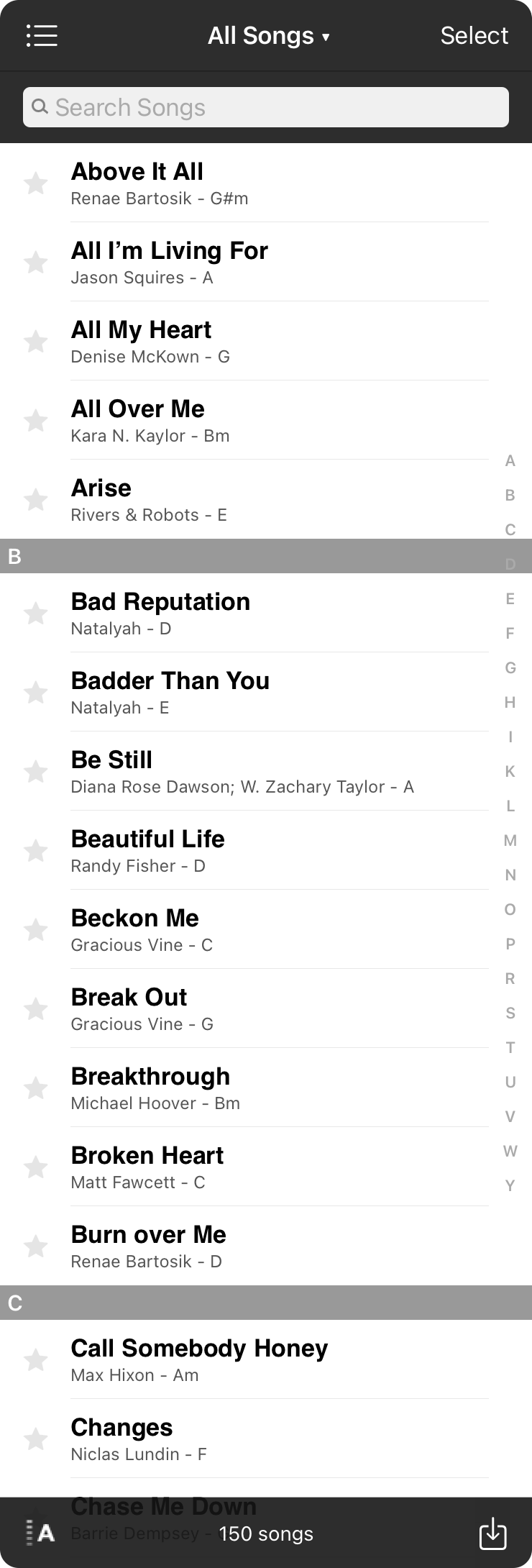
The songs list is used to manage and view songs in your library. From here you can choose songs to view from the selected collection. Let's take a look at the actions you would typically perform in this screen:
Organizing Your Library
You can choose a different collection and organize your library using the drawer interface. Tap on the list icon in the upper left corner to reveal the drawer to see your collections and manage your library.
History
The name of the collection you are viewing is displayed in the title bar. You may see a small arrow to the right of the collection name. Tap on the name to view the History of collections you've previously viewed or upcoming sets. You can easily switch between collections or sets you've recently viewed or need in the future.
Note: Double-tapping on the title in the songs menu will scroll the list to the top. Double-tapping on the number of songs at the bottom will scroll to the bottom.
Adding Songs
Creating and importing your songs is a central task in OnSong. Tap on the import button (square with a down arrow) in the lower right corner to open the Add Songs screen. From there you can select from multiple storage services and content providers to import songs in various file formats.
Selecting Songs
Tap on the Select button in the upper right corner to enter editing mode. You can use this to perform additional actions on songs without first viewing them. You can also tap and hold on a song in any list of songs, or multiple selected songs while in Editing Mode to perform actions using the Context Menu.
Searching Songs
When you tap on the search bar, you can begin typing and the Typeahead Search feature will find songs with titles that contain with what you type. If no results are found, or if you tap on the Search button on the keyboard, a deep search will be performed using the full content of the song.
Viewing Songs
Songs are displayed as rows in this menu. You can scroll through the list by swiping your finger. When more than 30 songs exist in the list, an alphabetic index appears on the right side. Tapping on a letter on the right will scroll to that section of the song list. The list is also contains section dividers to aid in the location within the list. The number of songs are displayed at the bottom of the list in the toolbar.
Each row contains an icon to indicate the song's icon, song title, artist, and key of the song. The information on the second line can change to match how the list is being sorted. Tap on the icon on the left to cycle through standard icons. Tap on a song to view it in the Song Viewer.
Deleting Songs
You can swipe right to left to reveal the delete/remove button. When you are viewing songs in a book, the Remove button is shown which removes the song from the book but retains it in your library. Tapping on this will remove the song from the book. If you are viewing songs in a collection such as All Songs, the Delete button is shown. Tapping this will delete the song from your library.
Sorting Songs
Tap on the sort button in the lower left corner of the screen to choose how you would like to sort. This opens the sort menu. The button indicates the current sort method using an icon.

