User Manual
Metronome
 Playing to a click track is a great way to work on your tempo personally and as a band. OnSong has a built-in metronome that plays to the tempo you set for every song in your library. OnSong has both an audio and visual metronome to work in any scenario.
Playing to a click track is a great way to work on your tempo personally and as a band. OnSong has a built-in metronome that plays to the tempo you set for every song in your library. OnSong has both an audio and visual metronome to work in any scenario.
You can set the tempo and time signature of the metronome for each song in the Playback Menu or by setting Metadata in the Song Editor or with the Metadata Editor.
You can toggle and set the metronome from the Metronome Live Bar Button found in the Live Bar at the lower right corner of the OnSong user interface. You can also toggle the metronome using Foot Pedals.
The metronome has many different configuration options that can be accessed in Settings » Live Settings » Metronome. Here are some things you can do with the metronome:
Get Musical
Use different metronome sounds like a snare and bass drum to make the metronome sound more like music. Do this in Settings » Live Settings » Metronome » Audio Settings » Sound.
Get the Song Started
Forgetting the tempo of a song can be catastrophic to the rest of the song. Play the metronome for a few measures and have it turn off automatically. You can do this with the Stop Metronome option in Settings » Live Settings » Metronome » Audio Settings » Behavior.
Click Track with In-Ear Monitors
Whatever you do, don't play your metronome on stage for everyone to hear! However, you could send the audio metronome from OnSong into your sound board or use a mix-in channel on your in-ear monitoring system. With this configuration, you will hear the click and your audience won't.
Visualize the Beat
If you are using Stage Monitors, OnCue, or OnSong Connect you can configure OnSong to flash external displays in time with yours. Configure visual metronome settings in Settings » Live Settings » Metronome » Visual Settings.