User Manual
Connecting


OnSong Console is available to OnSong Premium subscribers or if you've previously purchased it as an add-on. To purchase, open the Utilities Menu and choose Account to view your options.
Enabling
To enable Console, go into the Utilities Menu and choose Console. Next, tap on the Enable Console button to turn on the web site on your iPad. The area below will show an IP address such as http://192.168.0.123
Loading
Type this web address into the location bar in a web browser on a computer that is connected to the same computer network. For instance, if you connect your iPad or iPhone to Linksys 5G, connect your computer to the same WiFi network. You may also be able to have a wired connection to the same network.
Troubleshooting
If you have trouble connecting to OnSong Console with your web browser, it is most likely caused by network or computer security settings on. Please review our troubleshooting guide if you have trouble connecting.
Whitelisting
To protect access to your OnSong library, you'll be prompted on your device to permit access to the web browser you are using. Tap on the Accept button to view the full interface and begin using OnSong Console.
OnSong uses cookies to allow the browser to connect again without prompting in the future. However, if you use another computer or web browser, you will be prompted each time to ensure your OnSong library is being accessed properly.