User Manual
Beam

You can beam your songs or sets to people who are located nearby, or to team members no matter where they are located. OnSong chooses the best way to share your content using:
- OnSong® Connect looks for other OnSong® Apps that are running on the same local area network (LAN). OnSong will send content to those devices over the network.
- OnCue uses Apple's peer-to-peer WiFi broadcast to send content. This is limited to six devices due to limitation in that implementation, but is the most direct way to send content.
- OnSong® Account can show members of your group or team. OnSong uploads your song or set to OnSong® Cloud and then sends a push notification or emails the user a like to view and import the content.
- Email can be used for any contact with an email address. OnSong will upload the content to OnSong® Cloud and then send an email with a link to view the song or set. The user can download a PDF or import it into their OnSong® App.
People
People are the focus of this screen. The OnSong® App looks for peers nearby using WiFi as devices on your local network. In addition, it will show you team members you have in a group subscription, or users that you add manually.
Teams
If you're a member of one or more groups, you can choose those groups using the teams tab. This works similar to the People tab, but makes it easier to select multiple teammates.
Profile Settings
Beam and stream in OnSong sends song data to your device. You can customize how shared songs and sets appear specific to your needs by tapping on the wrench icon in the lower left corner.