User Manual
External Video Menu
The external video menu is used to configure Lyrics Projection, or to toggle into Stage Monitor in OnSong. The menu contains the following options:

Settings
Tap on the wrench icon in the upper-left to access External Video Settings directly from the menu.
Chromecast
In the upper-right corner is an icon that allows you to connect to one or more Chromecast devices for wireless lyrics projection. Tap on this button to connect or disconnect to Chromecasts on your network in the Chromecast Picker.
Preview
The top portion of the menu displays a preview of what will appear on the external screen. You can tap on the preview section to flip through lyric sections to preview. This does not display the lyrics on the external device.
To display lyrics on the external device, tap on the lyrics in the song viewer to select the section and display the lyrics on the screen.
Mode Buttons
Five buttons situated below the preview area are used to control the combination of lyrics and background to output to the external screen. In addition, OnSong can be configured for stage monitor mode using the fifth button.
- Lyrics and Background displays the lyrics on a background color, gradient, image, or video.
- Background Only clears the lyrics from the screen and leaves the background color, gradient, image, or video.
- Lyrics Only will remove the background color, gradient, image, and video leaving only the lyrics on the screen.
- Blackout Mode removes the lyrics and background, displaying only black.
- Stage Monitor Mode turns on Stage Monitor Mode independently of lyrics projection modes. This mode will always be activated on video devices connected physically to the iOS device via an adapter or devices connected wirelessly using AirPlay such as an AppleTV. This allows lyrics projection settings to continue to be modified for other wireless devices such as Chromecast.
Background Color
In this area you can pick a background color to display. Options include black, blue, purple, red, goldenrod, and grey. But you're not limited to those preset colors. You can also add new colors or customize the color swatches in this palette using the Color Picker.
Background Image Picker
In addition to display colored background, OnSong can also display images and even motion videos behind lyrics. Tap on the icon to the right of the color swatches to open the Background Media Picker. You can also tap and hold this button to open the Background Media Picker without toggling the background image or video off first.
Overlay Toggle
An overlay can be applied on top of the background color, image, or video and defaults to a gradient that fades to black on the bottom. This can improve visibility of lyrics on busy backgrounds.
Tap and hold on this button to open the Overlay Picker to choose a different style of overlay and it's color as well.
Font Size
The size of the font can be adjusted between 24 and 84 points using the font size slider. The default size is 40 points. When the Adjust Lyrics To Fit option is enabled in Lyrics Projection Settings, the font will not be able to be fully increased as the font will be limited to prevent lines from wrapping.
To the right is a Color Picker that lets you choose the color of the text. The default color is white.
Stroke Width
The stroke is a border around each character in lyrics. The font appears in white text with an outline to separate it from the background. Adjust the stroke width from between 0 and 3 points. Default is 1 point.
To the right is a Color Picker that lets you choose the color of the stroke. The default color is black.
Shadow
Behind lyrics appears a blurry shadow to help lift the text off the background. The slider adjusts the radius of the shadow relative the font size from between 0% and 100%. The default is 50%.
To the right is a Color Picker that lets you choose the color of the shadow. The default color is 50% opaque black.
Transition Speed
The transition speed determines how quickly lyrics and background changes take place. The speed of the transition is set in seconds between 0 and 4 seconds. The default is 2.0 seconds. Overly fast transitions may experience a delay in outputted to the external screen, especially on older or wireless hardware.
Automatic Advance Speed
The automatic advance speed is used to cycle through the sliders in a song after a delay. By default, automatic advance is turned off by default. The time to show each slide can be set between 1 and 60 seconds.
Preview Widget
This control lets you turn on a widget that can be placed in the song viewer to preview lyrics projection as well as switch sections of lyrics for projection. Tap on the power icon to toggle the widget on and off and use the slider to adjust the opacity of the widget.
Sliders can be tapped and dragged anywhere in the control to adjust the value. Tap on the left or right side of the control to fine-tune adjust the value.