User Manual
Stage Monitor Settings
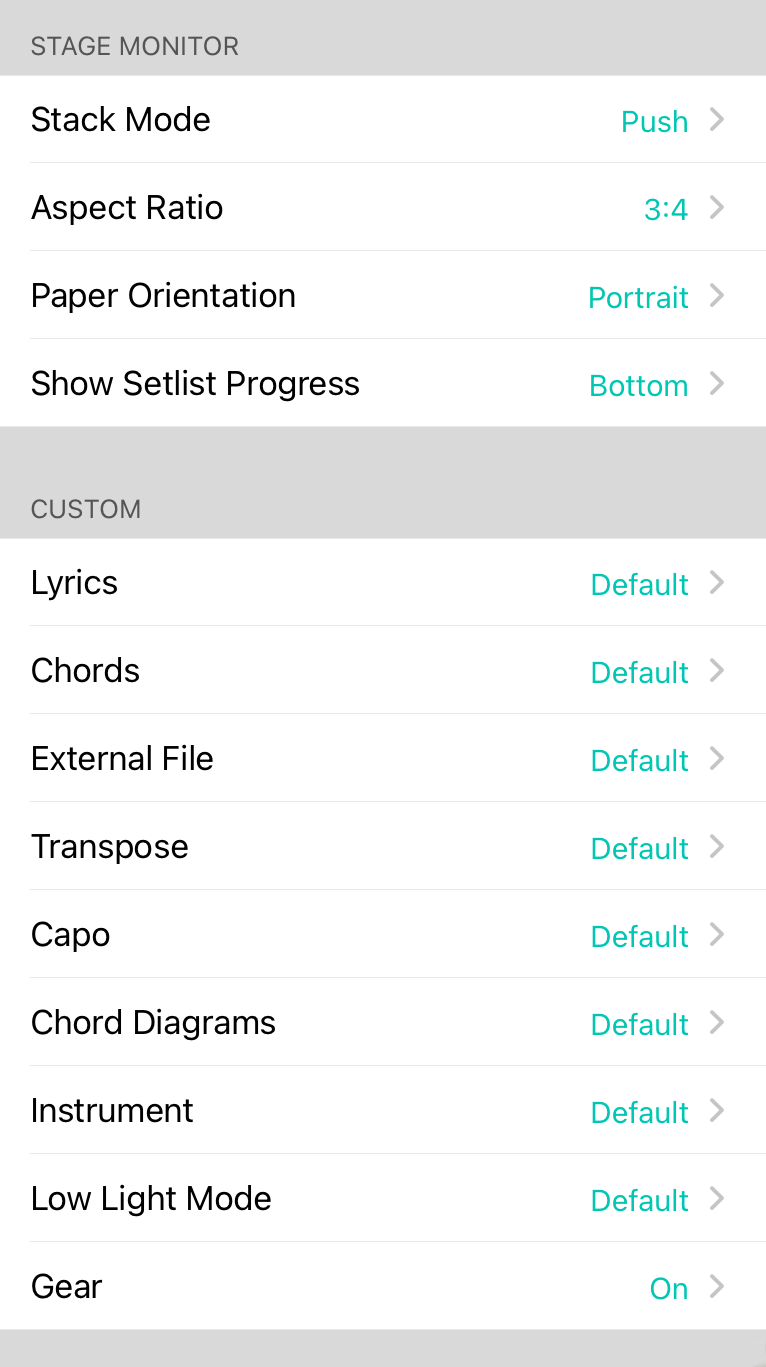
Stage monitor settings help you configure how chord charts appear on external displays when using stage monitor mode. You can switch to this using the Mode Buttons in the External Video Menu.
Screen Orientation
Use this to change the orientation of the screens you will be outputting. For instance, if you use a monitor in the portrait orientation, set this to either 90º or 270º. The default setting is 0º.
The number of chord charts that are displayed depends on what you select for Paper Orientation. For instance, if the paper orientation is portrait, but the orientation is landscape (0º or 180º) then two chord charts are displayed side-by-side. If the the landscape orientation is used, then only one sheet will be displayed.
The opposite logic applies when the screen orientation is portrait (90º or 270º). In that case, only one sheet is displayed if portrait is selected in Paper Orientation.
Stack Mode
If the Aspect Ratio of the screen is too narrow to hold paper side-by-side with space in between, then the paper must be stacked. The following methods can be selected:
- Push will push the next chord chart in the set off the page. This will provide a preview of most of the chord chart while keeping the current chord chart mostly on the screen. Default.
- Overlap places the next chord chart in the set over top of the current chord chart. This could cover up some of the right edge of the current chord chart.
- Underlap places the next chord chart in the set under the current chord chart. This could result in the left edge of the second chord chart being obscured by the current chord chart.
Aspect Ratio
This allows you to define the size of the paper you would like to use. This is expressed as standard resolution multipliers. In other words, the relative width of the size is the first value with the relative height of the size being the second component after the colon.
- Automatic uses the aspect ratio of the current device's screen.
- US Letter uses an aspect ratio equivalent to a letter-sized piece of paper - 8.5" by 11".
- A4 uses an aspect ration equivalent to an A4 sheet of paper - 210mm x 297mm.
- 9:16 is the standard HD resolution used on 720p and 1080p devices.
- 2:3 is the standard resolution of the original iPhone screen size.
- 3:4 is used on smaller monitors such as 1024x768 or 800x600. Most projectors use this aspect ratio.
- 1:1 will create a square sheet of paper.
Paper Orientation
This can be used to change the orientation of the paper on which chord charts are drawn. This along with the screen orientation will determine how many chord charts are displayed on the external monitors.
- Portrait results in a tall sheet of paper. Default.
- Landscape results in a wide sheet of paper.
Show Setlist Progress
By default, OnSong will display a thin, teal bar at the bottom of the stage monitor screen to indicate your progress through a set list. You can change the position and visibility of this to:
- Off turns the progress bar off.
- Bottom displays the progress bar at the bottom of the screen.
- Top displays the progress bar at the top of the screen.
Custom
What gets outputted to the stage monitors can be different than what appears on the device running the external video devices. Use the following to customize what your team sees.
- Lyrics allows you to turn lyric display on or off. Turn off if you are a guitarist that don't need no stinking lyrics. Turn it on otherwise. Default is "default" which uses the preference from the shared version.
- Chords allows you to turn chords on or off. If you are a vocalist, you can choose to turn the chords off for instance. Default is "default" which uses the preference from the shared version.
- External File will allow you to use or not use the external file of the song if it exists. Pianists may turn this on to receive a lead sheet or score while the rest of the team receives a chord chart. Default is "default" which uses the preference from the shared version.
- Transpose determines if the song to be transposed in its declared key or not. You can use this to write a song in a key that can be used for one instrument, and then transposed to another. Default is "default" which uses the preference from the shared version.
- Capo determines if capo should be applied to the chord chart. Guitarists should turn this on and bassists and pianists can turn it off. Default is "default" which uses the preference from the shared version.
- Chord Diagrams allow you to determine if chord diagrams are drawn on your chord chart. You're expert huh? Fine. Shut up and turn it off then. Default is "default" which uses the preference from the shared version.
- Instrument allows you to choose the instrument that you play. This is used for drawing chords differently from you. We all know you play jazz ukulele, so just set it here. No more guitar chords for you. Default is "default" which uses the preference from the shared version.
- Low Light Mode lets you independently determine if the external display uses low light mode or not. If set to default, it will use the low light mode set on the host device.

