User Manual
Set Picker
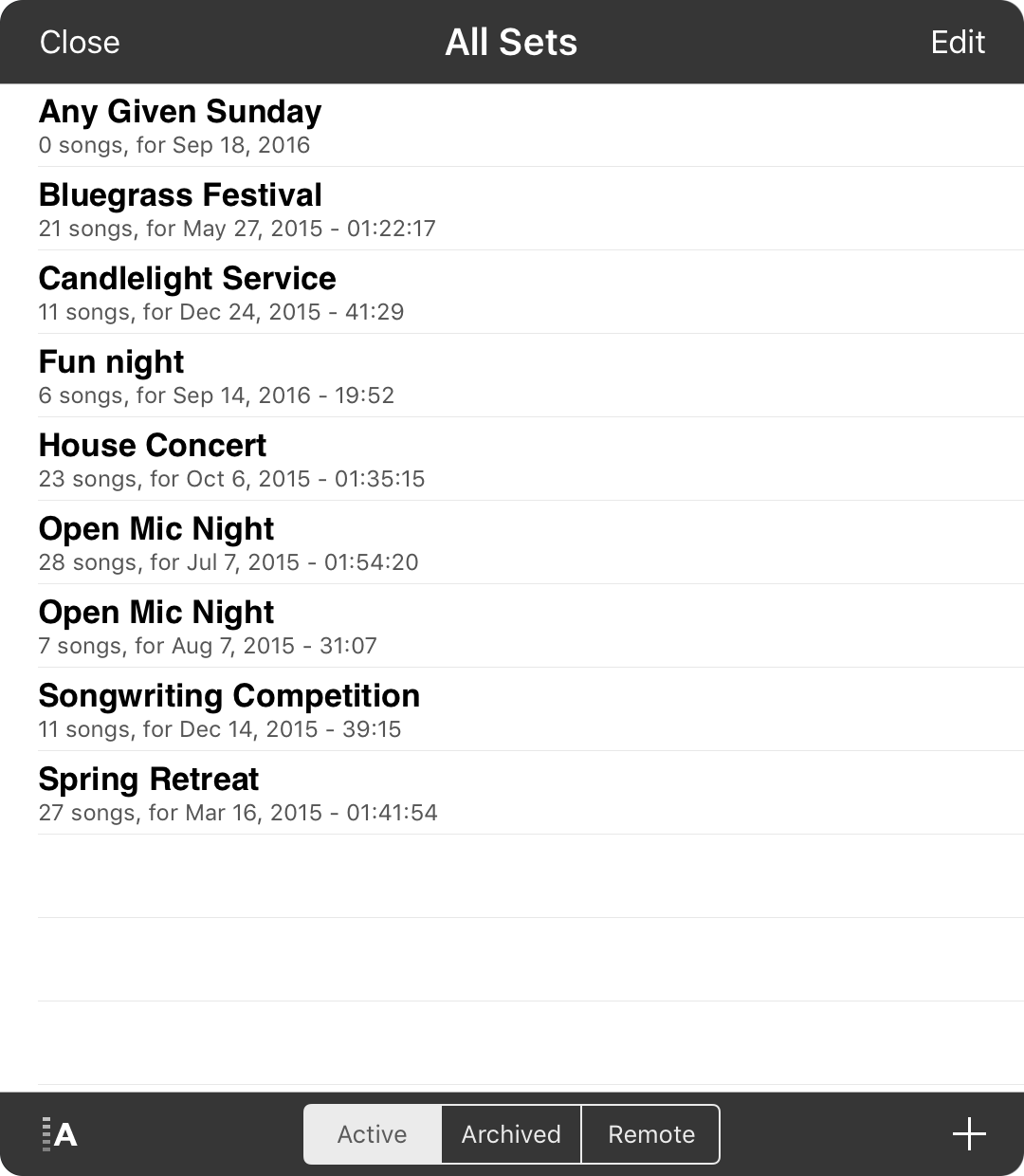
The set picker allows you to pick a set in which songs can be placed. If you don't want to pick a set, tap on the Close button in the upper left corner.
Picking Sets
You can tap on a set in the list to add the selected songs to the set. The set picker will automatically close.
Editing Sets
You can use this option to delete or reorder sets that are found in the All Sets list by placing the list into editing mode. You can only reorder sets when the list is sorted in custom order.
Sorting Sets
You can sort your list of sets by tapping on the sort icon in the lower left corner. You can toggle between alphabetic, date and custom order.
Choosing Sets
OnSong lets you manually or automatically archive sets. This keeps your main set lists in the active tab. Use the tabs at the bottom of the screen to view active, archived or remote sets if you've signed into a content provider that supports it.
Adding Sets
If the set you want to pick is not found in the list, tap on the + button in the lower right corner to create a new set. Once you create the set, it is automatically picked and the set picker is dismissed.

