User Manual
Star Menu
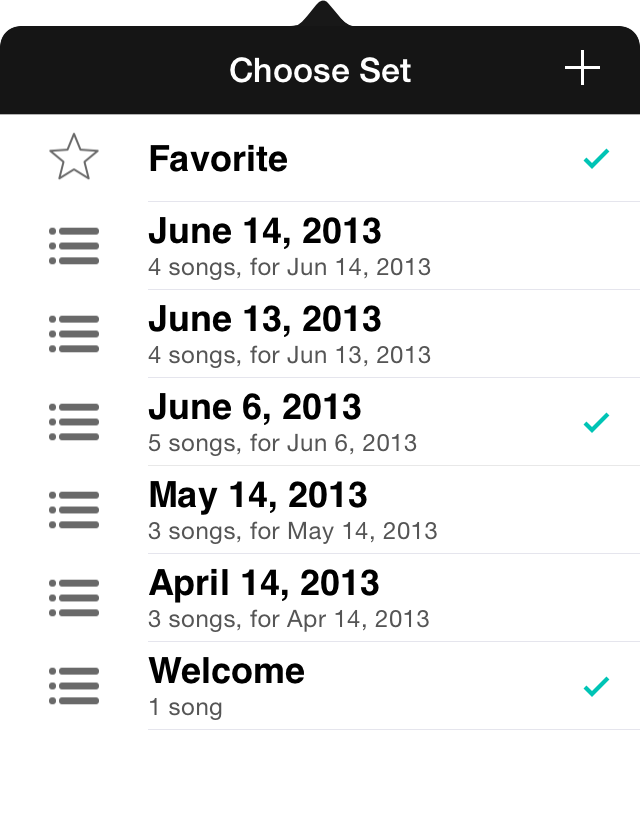
For a long time, the star located in the menubar of OnSong acted as a mere toggle to turn a star on and off for a song. What does the star mean? Well, that's entirely up to the user. However we like to think that it simply means a favorite song. You can use it to mark songs to be practiced, or to indicate ones that are ready to perform. The choice is yours.
OnSong evolves with the input of musicians who use it. One common request is the ability to add songs to sets while viewing them, and not through the set list picker. The new star menu keeps the same function as before while also allowing you to create sets and add songs to them.
Marking Favorites
Tapping on the star icon in the menubar will display the menu. Tapping on the Favorite row will cause the song toggle its star status. This is indicated by a checkmark next to the row as well as a visual change to the menubar icon.
Stars also appear when you view songs in a set. If you are currently in a set that supports Separate Song/Set Styles, then the favorite star/unstar is performed in that set list only.
Picking Songs
The star menu also shows recent, active sets. Tap on each row to add or remove the song from the set. When added, the song will be placed at the end of the set. You can rearrange the set in the My Sets tab.
Creating Sets
You can also tap on the + button in the upper right to add a new set. This will open the New Song Set screen inside the same menu. This makes creating sets and adding songs easy.
Archiving Sets
You can also swipe right to left over the sets in this menu to reveal an Archive button. Tap on the Archive button to archive the set. This will remove it from this menu and place it in the Archived Sets section.

