iOS/iPadOS 18 is here SHOULD I UPGRADE?
User Manual
Scanning Pages
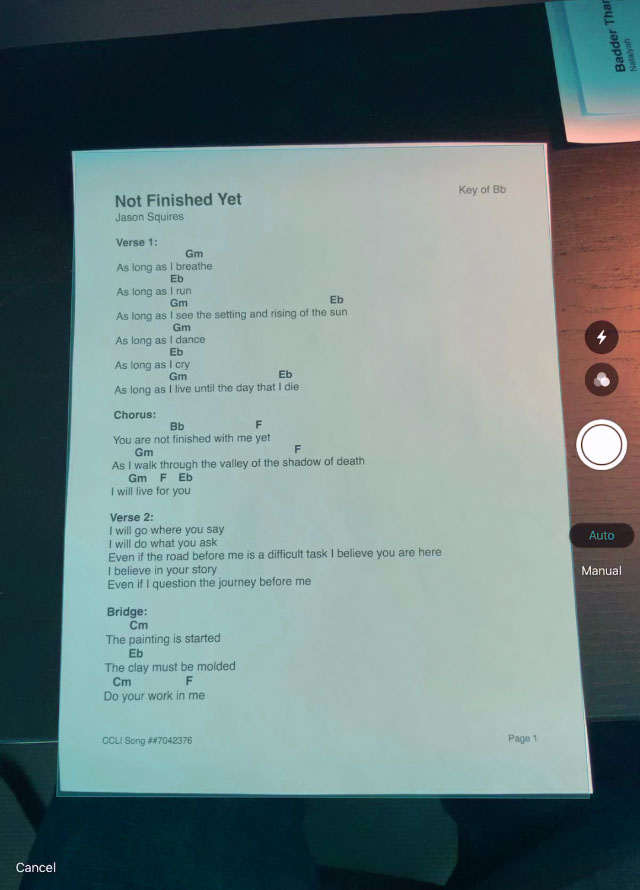
The document scanner takes over your enter screen to use your camera in an augmented reality interface to capture pages. Here are some steps to make sure you get the best results.
Best Practices
Here are some tips for getting the best quality scans.
- Make sure that your case or cover is not blocking the camera.
- Place your paper on a flat surface such as a table, the floor, or a music stand.
- Ensure the paper is as flat as possible to avoid warping as the system corrects for perspective.
- Use good lighting to ensure the highest contrast ratio between the paper and text.
- Use other controls on the left to adjust the image using flash, mode, and shutter.
Capturing the Page
As you move the camera, the computer vision system will identify rectangles in the scene. If the rectangle is determined to be a piece of paper, the scanner will automatically take a picture. You can also tap on the camera button on the bottom or side of the screen to initiate a photo.
Multiple Pages
As you capture pages, they will appear in the menubar at the bottom of the screen. You can flip through multiple pages for a single song. You can always go back and make adjustments.

