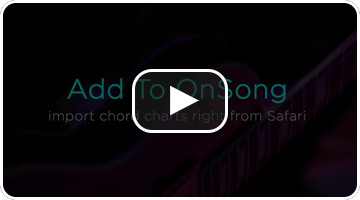User Manual
Add To OnSong
As a musician, you use a variety of sources to find and organize your chord charts. OnSong provides a number of ways to import your music into your digital library so it's always available.
The Add To OnSong action is available throughout iOS/iPadOS anywhere there's content you want to add to your OnSong library. Here are some apps you can use with the Add To OnSong action.
Enabling
The Add To OnSong action is not displayed by default so you'll need to enable it. To do this, open the activities menu in your favorite apps where you can AirDrop, open in other apps, or choose actions.
If the Add To OnSong action is not listed, tap on the Edit Actions... link at the bottom of the list to add it and change your sort preferences. If you are running an older version of iOS, you can swipe the greyscale icons row to the right and tap on the More button instead.
Safari
You can import chord charts from your favorite websites. Just browse the website and then tap on the "activities" icon in the toolbar. Just like tapping print, you can just as easily tap the Add To OnSong action. The next time you open OnSong, the song will be added to your library.
Photos
You can select photos and videos within the built-in Photos app and open the activities menu by tapping on the square with an arrow icon and select the Add To OnSong action. If your photo is in portrait orientation or appears to be paper, OnSong will import the image into your song library. Otherwise your image will be importing into the Background Media Library.
If you receive file attachments via email, you can also select them to view and tap on the activities menu icon. This will flag those files to be imported next time you open OnSong.
Notes
If you wrote a song and jotted down ideas within another app, just select the text you want to import into OnSong and then choose the "Share..." menu option. This will open the activities menu where you can choose the Add To OnSong action. The next time you open OnSong, you'll have a new song with the text you've selected.
Word Processors
Whether you're using Pages or Microsoft Word you can easily export from multiple formats into OnSong. If the Copy to OnSong option doesn't appear, just tap on the Add To OnSong action to have the file you choose importing into your library the next time you open OnSong. Just remember to use a supported file format.
GarageBand
Are you writing the next best backing track for a song you plan to perform? You can export the track from GarageBand and just choose the Add To OnSong action to import that MP3 file into your OnSong Audio Library. From there you can link the track to the song in your library.
Terms of Use
Please note that not all content available on the Internet is free for use. Be sure to read the Terms of Use/Service of each website that you use to ensure that you are complying with the rules for using that content. OnSong will prompt you before each import to insure that you are aware of any agreement you've made between you and the website operator.